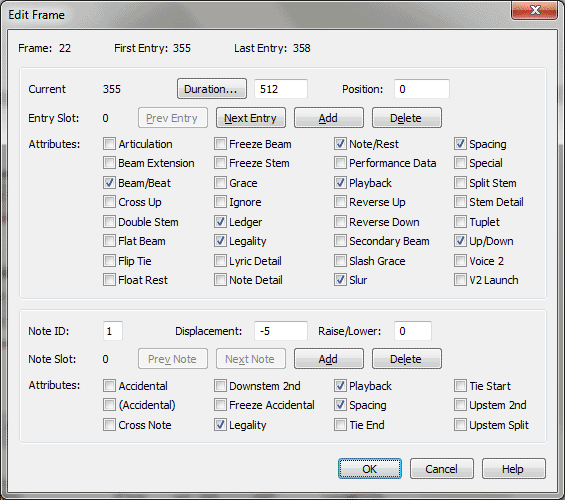Edit Frame dialog box
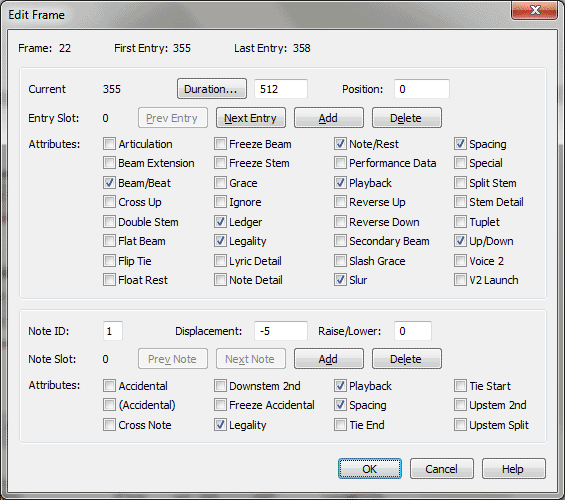
How to get there
- Click the Speedy Entry tool.
- Click outside or between staves to remove the Speedy Entry Frame.
-
CTRL+click a measure that contains music.
What it does
You’ll rarely, if ever, need to enter this
extremely technical dialog box. It lists dozens of coded variables regarding
the notes in the measure you clicked, and allows you to edit the "behind-the-scenes"
raw data Finale associates with each note.
Each note in a measure has a good deal
of information stored with it, including its ID number, its voice assignment,
whether or not it "launches" a tie, and so on; in this dialog
box, you can set each such "bit" manually. You’ll encounter
some technical terms in this discussion; one of the most important is
entry, which refers to any note, rest, or chord.
You can hide ledger lines on an entry by
deselecting the Ledger checkbox in the Frame dialog box. There is also
a Slur checkbox that indicates whether a slur is attached to an entry.
- Frame
(#). This indicator identifies the measure frame you’re editing.
A frame refers to one measure in one staff. You should note, however,
that Finale doesn’t number the frames in the order they occur in the score—instead,
it numbers them in the order in which you created them.
- First
Entry: (#) • Last Entry (#). These indicators identify the
note or rest that begins and ends the measure you’re editing. Finale assigns
a number to every single note or rest as you create it. While Finale assigns
numbers to notes sequentially, you might not always enter notes sequentially,
so the Start and End numbers may appear to be out of order.
- Current
Entry (#). This indicator identifies the entry you’re looking at.
(Remember that Finale gives every note or rest an ID number as you create
it.)
- Duration.
The number in this text box sets the rhythmic value of the current entry,
in EDUs (1024 per quarter note). Click Duration if you want to change
its value graphically; a palette of rhythmic values appears.
- Position.
The number in this text box shows the horizontal distance by which an
entry has been displaced from its default placement in the measure. Any
time you drag a note to the right with the Speedy Entry or Special Tools
Tool, you increase this value; if you drag a note to the left, you decrease
this value.
- Entry
Slot (#). This indicator lets you know which note, chord, or rest
(entry) you’re looking at. The first entry in the measure is 0, and the
"slots" are numbered from left to right; there’s an invisible
"end-of-measure" slot in each measure, too. (A measure with
four notes and a rest, therefore, has six slots including this "end-of-measure"
slot.)
- Prev
Entry • Next Entry. Click these buttons (at the top of the dialog
box) to scroll from one entry to another within the measure.
- Entry
Slot: Add • Delete. These buttons insert an entry into, or remove
the currently displayed entry from, the measure.
- Articulation.
If this checkbox is selected, there’s an articulation mark attached to
currently displayed entry.
- Beam
Ext. If this checkbox is selected, the currently displayed entry’s
beam has been extended with the Beam Extension Tool (within the Special
Tools Tool).
- Beam/Beat.
If this checkbox is selected, the currently displayed entry isn’t beamed
to the note before it.
- Cross
Up. If this checkbox is selected, one or more of the notes of the
currently displayed entry is cross-staff note.
- Double
Stem. If this checkbox is selected, the currently displayed entry
has both an upstem and a downstem, created with the Double/Split Stem
Tool (within the Special Tools tool).
- Flip
Tie. If this checkbox is selected, you have flipped the tie upside-down,
either locally (using Special Tools or Speedy), or by your settings in
Document Options-Layers.
- Float
Rest. If this checkbox is selected, the currently displayed entry
(if it’s a rest) is fixed on the middle staff line (or another line, if
you’ve established in Document Options-Layers
[Document menu] that reposition all rests in a layer). If this checkbox
is not selected, you can drag the rest up and down with the Speedy
Entry Tool.
- Freeze
Beam. If this checkbox is selected, the currently displayed entry’s
beam has been frozen either joined or broken. Additional changes to the
measure will not change the state of the beam, found in the Beam/Beat
box. Utilities/Rebeam will override this setting.
- Freeze
Stem. If this checkbox is selected, the currently displayed entry’s
stem has been frozen up or down. (See the checkbox labeled Up/Down in
the fourth column of dialog box items; if it’s selected, the stem is frozen
up.)
- Grace.
If this checkbox is selected, the currently displayed entry is a grace
note.
- Ignore.
If this checkbox is selected, the currently displayed entry is invisible
and doesn’t play back (because you’ve pressed the O key using the Speedy
Entry Tool).
- Ledger.
This option is selected by default, so that Finale automatically draws
ledger lines for all notes that need them. To hide ledger lines on a particular
entry, deselect this option. When you return to the score, the ledger
lines will no longer appear on that entry. To display ledger lines for
an entry that have been hidden, select this option for the entry.
- Legality.
The function of this checkbox is extremely technical; you should never
need to click it. Briefly, when not selected, this checkbox hides the
currently displayed note and all subsequent notes or rests in the measure.
In other words, an entry whose Legality checkbox isn’t selected acts as
an "end-of-measure" mark to Finale (see Entry Slot [#],"
above)—meaning that Finale ignores it and any subsequent notes.
- Note
Detail. If this checkbox is selected, the currently displayed entry
(including its notehead, stem, and beam, if any) has been resized with
the Resize tool, or its notehead or accidental has been modified with
the Notehead or Accidental tools (within the Special Tools tool).
- Note/Rest.
If this checkbox is selected, the currently displayed entry is a note;
if not, it’s a rest.
- Perf
Data. If this checkbox is selected, there’s performance data (Key
Velocity and Start/Stop Time information) associated with the currently
displayed note.
- Playback.
If this checkbox is selected, the note will sound during playback.
- Reverse
Up • Reverse Dn. If one of these checkboxes is selected, a reverse
upstem or downstem, respectively (on the "wrong" side of the
notehead) has been added to the currently displayed entry with the Reverse
Stem Tool (within the Special Tools tool).
- Sec
Beam. If this checkbox is selected, you’ve made adjustments to
the beaming of the currently displayed entry with the Secondary Beam Break
Tool (within the Special Tools tool).
- Slur.
If this option is selected, the entry has a note-assigned Smart Shape
slur attached to it. This option is provided for reference only; you should
not change this setting manually.
- Spacing.
If this checkbox is selected, the currently displayed entry will affect
how Finale spaces the music. If this checkbox is unchecked, Finale will
ignore the entry when calculating music spacing.
- Special.
If this checkbox is selected, the currently displayed entry’s tie or dot
has been modified with the Tie or Dot Tools (within the Special Tools
Tool).
- Split
Stem. If this checkbox is selected, one or more notes of the currently
displayed entry have split stems created with the Double/Split Stem Tool
(within the Special Tools tool).
- Stem
Detail. If this checkbox is selected, the currently displayed entry’s
stem has been modified with the Custom Stem, Stem Length, Beam Angle,
or Secondary Beam Angle tools (within the Special Tools tool).
- Text
Detail. If this checkbox is selected, there’s a lyric syllable
attached to currently displayed entry.
- Tuplet.
If this checkbox is selected, the currently displayed entry is the first
note of a tuplet.
- Up/Down.
If the Freeze Stem checkbox is selected, this checkbox indicates whether
the currently displayed entry’s stem has been frozen up or down. If Up/Down
is selected, the stem is frozen up; if not, it’s frozen down.
- Voice
2. If this checkbox is selected, the currently displayed entry
belongs to Voice 2.
- V2
Launch. If this checkbox is selected, a second voice (V2) has been
"launched" from the currently displayed entry.
- Prev
Note • Next Note. Click these two buttons (near the bottom of the
dialog box) to scroll from one note to another within a chord. (Prev moves
you from the bottom to top note, and Next moves you from top to bottom.)
- Note
Slot: Add • Delete. These buttons insert a note into, or remove
the currently displayed note from, a chord.
- Note
ID. The number in this text box identifies the currently displayed
note in the chord.
- Displacement.
The number in this text box identifies the currently displayed note’s
pitch, expressed as a number of diatonic steps away from the first note
of the scale (the tonic). The note E is two scale degrees above C, so
its Displacement in the key of C is 2.
- Raise/Lower.
The number in this text box specifies the amount (in half steps) the currently
displayed note has been raised or lowered from its unmodified diatonic
scale degree by the addition of accidentals. A B flat in the key of C
has a Raise/Lower value of –1. An F sharp in the key of C has a Raise/Lower
value of 2.
- Note
Slot (#). This indicator specifies which of the notes in a chord
you’re looking at. The notes of a chord are numbered from bottom to top,
beginning with the number 0.
- Accidental.
If this checkbox is selected, the currently displayed note’s accidental
appears, even if it wouldn’t normally (such as the natural before a C
in the key of C)—sometimes called a courtesy accidental.
- (Accidental).
If this checkbox is selected, there’s an accidental in parentheses on
the current entry.
- Cross
Note. If this checkbox is selected, the currently displayed note
is a cross-staff note.
- Downstem 2nd. If this checkbox is selected, the currently
displayed note’s notehead is drawn on the "wrong" side of its
stem, usually because it’s an interval of a second from another note in
the same chord. (Upstem and Downstem refer to the stem direction.)
- Freeze
Accidental. An X in this checkbox indicates that you’ve forced
an accidental to appear (or not to appear) by pressing the asterisk key
while editing with the Speedy Entry tool.
- Legality.
This checkbox, when not selected, hides the currently displayed note and
all subsequent notes in the chord, serving as an "end-of-chord"
marker for Finale.
- Playback.
If this checkbox is selected, the note will sound during playback.
- Spacing.
If this checkbox is selected, the currently displayed entry will affect
how Finale spaces the music. If this checkbox is unchecked, Finale will
ignore the entry when calculating the music spacing.
- Tie
Start • Tie End. These checkboxes indicate whether a tie begins
or ends on the currently displayed note. Do not edit these checkboxes.
- Upstem
2nd. If this checkbox is selected, the currently
displayed note’s notehead is drawn on the "wrong" side of its
stem, usually because it’s an interval of a second from another note in
the same chord. (Upstem and Downstem refer to the stem direction.)
- Upstem
Split. If this checkbox is selected, the currently displayed note’s
stem has been "split" from the other notes of the chord, using
the Double/Split Stem Tool (within the Special Tools tool), and the currently
displayed note has been assigned to the upward stem.
- OK
• Cancel. Click OK to confirm the settings you’ve made in this
dialog box and return to the score. Click Cancel to tell Finale to ignore
any changes you made in this dialog box. You return to the score.
See Also:
Speedy
Entry Tool