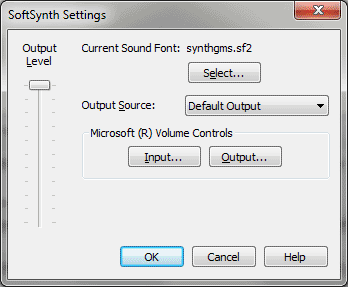SoftSynth Settings dialog box
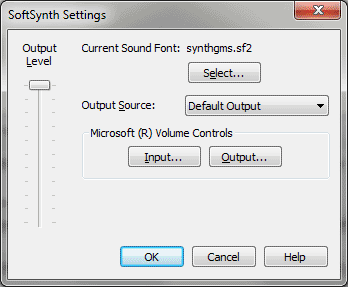
How to get there
Choose MIDI/Audio > MIDI Setup > SoftSynth Settings.
What it does
Here, select the software synthesizer you
want to use for output and adjust the volume controls and output level.
Changes in this dialog box apply to standard playback as well as audio
files created using the Export to Audio File feature under the File menu.
- Output
Level. Adjust this slider to control the output volume. This setting
also changes the output volume for Wave in your systems’s volume controls.
- Output
Source. This drop-down list displays each device available
for Sound Font playback. Choose the sound driver you want to use for Sound
Font playback. Your selection here applies to standard playback, as well
as audio files generated with Export to Audio File feature.
- Microsoft®
Volume Controls: Output • Input. These buttons open the Volume
Controls of your Windows operating system.
- Current
Sound Font: Select. Click select to choose a SoundFont to use for
playback. Then, in the MIDI Setup dialog box, choose SmartMusic SoftSynth
to use the selected SoundFont. The name of the currently selected SoundFont
is listed in this dialog box.
- OK
• Cancel.
Click OK (or press enter) to confirm, or Cancel to discard, your
settings and return to the score.
See Also:
MIDI/Audio
menu
MIDI Setup dialog
box