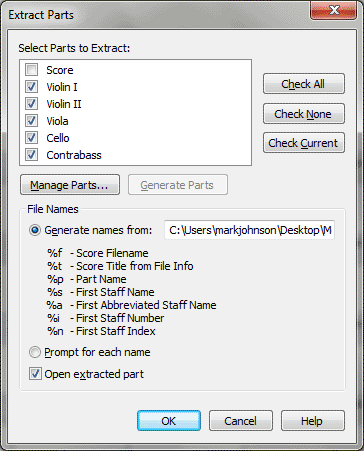
This dialog box allows you to extract parts into individual documents. When you do this, each new file Finale creates is identical to the corresponding part from the parent document.
|
Variable |
Represents |
Example |
|
%f |
Score file name |
"Pastorale.mus" |
|
%t |
Score Title from the File Info dialog box |
"Symphony No 6" |
|
%p |
Part name |
"Flutes 1 and 2" |
|
%s |
First staff name |
"Flute 1" |
|
%a |
First abbreviated staff name |
"Flt I" or "Pno" |
|
%i |
First staff number |
"1" |
The default is %p, which using the examples in the table would give you extracted parts with a name like "Flutes 1 and 2.mus."
Using %f %p will name all the files first with the score name followed by the part name: "Pastorale Flutes 1 and 2.mus," "Pastorale Oboe.mus," "Pastorale Clarinet.mus".
Using %n %s would give you "1 Flute 1.mus," "2 Oboe.mus," "3 Clarinet.mus" and so on in the order of the score. Thus your files are listed in score order instead of alphabetically according to staff or group name.
Select Prompt for Each Name if you want Finale to ask you for a file name each time a document is created. Click the Save In button to select the folder in which you want the parts saved.
If you check Open Extracted Part, Finale will open the file for each part, layered on top of each other, when Finale finishes extracting all of the parts. To switch between open documents, click on the Window menu and select the desired file. For more information, see the Window menu.
See Also:
Document Options-Music Spacing
| User Manual Home |

|