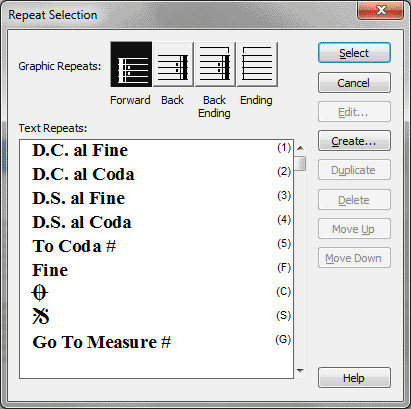
Click the Repeat tool ![]() , and click a measure in the score. (If the measure already
has a repeat, click it again.)
, and click a measure in the score. (If the measure already
has a repeat, click it again.)
In this dialog box, you can choose either a repeat barline or a text repeat you want to insert in the score. You can select one of the four repeat barlines pictured in the window.
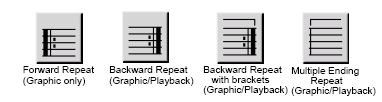
The second icon, the Backward Repeat, can have a playback effect assigned to it: in other words, it can operate in the way you’d expect—by directing the playback flow back to an earlier measure. Note, however, that like any of Finale’s repeats, it doesn’t have to direct playback to an earlier measure; you could define it to direct the playback to a later measure, if necessary.
The third icon, the Backward Repeat with Bracket, is identical to the Backward Repeat, except it has an adjustable bracket. You might use this barline to create a first ending, for example.
The fourth (rightmost) icon, the Multiple Ending Repeat bracket, offers a bracket alone. You can use this repeat bracket as the first measure of a two-measure first ending, or drag the rightmost handle toward the staff to create a final ending.
This repeat bracket has one significant difference from the other two functional graphic repeats. The two graphic Backward Repeats which contain barlines, jump to the specified target when the end of the measure is reached. In a measure containing a Multiple Ending Repeat Bracket, however, the playback jumps to the target when it reaches the beginning of the measure—once again, making this repeat bracket appropriate for the first measure of a first ending that’s several measures long.
To select one of these graphic repeats, double-click its icon. If you selected the first icon, you return to the score. If you selected either of the middle icons, you proceed to the Backward Repeat Bar Assignment dialog box. If you selected the rightmost icon, you go to the Ending Repeat Bar Assignment dialog box. See Backward Repeat Bar Assignment dialog box and Ending Repeat Bar Assignment dialog box for more information.
A text repeat is a piece of text, such as "To Coda," that functions as a fully operational repeat marking, just like a repeat barline. To create a new one, click Create; the Repeat Designer dialog box appears, where you can enter the text and define the appearance of the new text repeat. (You don’t define its playback effects until you actually place it in the score by double-clicking it in the Text Repeats list, whereupon the Repeat Assignment dialog box appears.)
For a more complete discussion of the options available when you’re creating a text repeat, see Repeat Designer dialog box. For details on defining the playback of a text repeat you’ve already created, see Repeat Assignment dialog box.
See Also:
Repeats (barlines and text indications)
| User Manual Home |

|