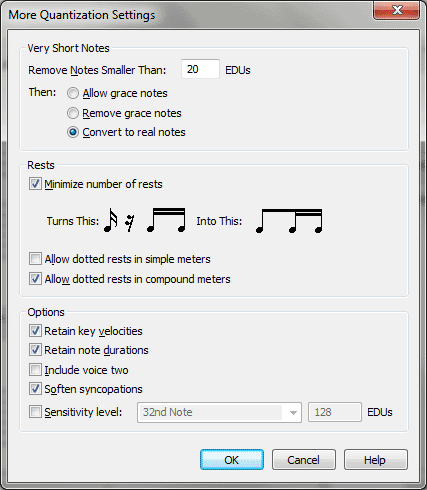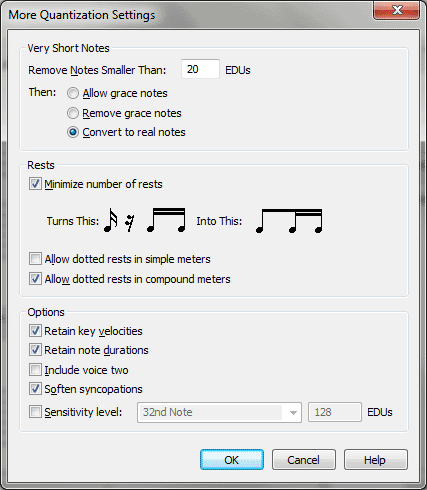More Quantization Settings dialog box
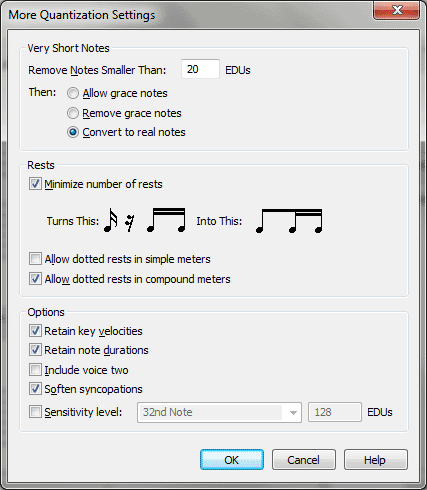
How to get there
The Quant Settings button appears in a number of related dialog boxes.
To open this window manually:
Choose MIDI/Audio > Quantization Settings.
What it does
The More Quantization Settings dialog box
provides more detailed control over how your MIDI input will be transcribed.
- Retain
Key Velocities • Retain Note Durations. These options tell Finale
to remember the precise "feel" of your performance, and to keep
this data handy for playback once it’s been transcribed. If you don’t
select these options, then when you play back the transcribed music from
the score, Finale will simply play the "sheet music"—the notated
version, which will be rhythmically precise but expressionless and "square"—instead
of an exact re-creation of the original sequence.
Key Velocity is the MIDI information that describes
how hard you struck each key; in other words, it’s used mostly to re-create
your dynamics when you play the piece back. Note Durations refers to Start
and Stop Time Data—small rhythmic deviations from the beat that result
in musical "feels" such as swing, rushing, rolled chords, and
so on. If you select both of these options, Finale’s playback of your
transcription will very closely resemble your original performance (but
your document will be slightly larger when saved).
Tip. Retaining Key
Velocity will allow you to automatically apply dynamics to your score
using Auto-Dynamic Placement plug-in. Retaining Note Durations will allow
you to further edit your MIDI information if you wish.
- Include
Voice Two. If there’s an inner voice in the music you’ll be transcribing,
select this option; Finale will accurately transcribe the sequence into
two independent voices per staff, one stems-up and one stems-down. (You
can edit the two voices using the
1/Voice 2 mechanism.)
If there are few places where you’ll be needing
an inner voice, however, don’t select this option. This will prevent Finale
from creating secondary voices where you didn’t intend them—for example,
where two successive notes were accidentally overlapped in the sequence.
The status of this option can have a dramatic effect on the "cleanness"
of your transcriptions. Use the Retranscribe function in the MIDI/Audio
menu to correctly place Voice 1 and Voice Two in the few places you want
them.
- Allow
Dotted Rests in Simple Meters • Allow Dotted Rests in Compound Meters.
Usually Finale writes out all rests instead of notating dotted
rests. Check these boxes if you want Finale to notate dotted rests when
copying, transcribing your ,
or during a HyperScribe or Transcription Mode performance.
Check Allow Dotted Rests in Simple Meters to
apply this setting to all portions of your score in a simple meter (e.g.
2/4, 4/4, 2/2, etc). Check Allow Dotted Rests in Compound Meters to apply
this setting to all portions of your score in a compound meter (e.g. 6/8,
9/8, 5/8, etc). When this option is selected Finale notates a quarter
rest followed by an eighth rest as a dotted quarter rest.
When copying and pasting, if it is necessary
to rebar the music (see Rebarring Music),
these settings apply to the target region. For example, if Allow Dotted
Rests in Compound Meters is checked, Finale will combine quarter rest/eighth
rest figures into dotted quarter rests when music is copied into a region
with a compound meter and rebar music is applied.
- Soften
Syncopations. This option affects the way syncopations are transcribed
by the HyperScribe tool and
Transcription Mode. Finale decides how to notate syncopation based on
two factors—the time signature and whether or not this option is selected—but
you must select this option before transcribing.
- Remove
Notes Smaller than ____ . Before converting any notes to grace
notes, you may want to ensure that small glitches in the performance are
not transcribed at all. If you want to ensure that every note is transcribed
exactly as it was captured, change this value to 0. This function is done
before any other quantization is applied by Finale.
- Allow
Grace Notes. If you select this option, any note in the file that’s
shorter than the quantization value will appear as a grace note in the
score.
- Remove
Grace Notes. When this option is selected, any note in the file
that’s shorter than the quantization value will be removed.
- Convert
to Real Notes. Finale automatically lengthens any notes in the
whose durations were less than the quantization value you’ve specified.
- Minimize
Number of Rests. Select this checkbox to prevent Finale from quantizing
your rests as small as your notes. Finale will fill out the notes through
the rests (unless there is a rest on beat 1), so if you have stopped slightly
short of you intended half note, you will not get a sixteenth note rest.
You will still be able to enter sixteenth notes without any problems at
all.
- Sensitivity
Level. Click the checkbox to enable this option. The number in
this text box represents the finest quantization level Finale will use.
Remember, Finale may "stretch" the notes in your performance
as though the keys were pressed until the beginning of the next beat—in
effect, creating a coarser (larger) quantization level. But the Sensitivity
value indicates the smallest rhythmic value Finale will notate.
The Sensitivity is measured in EDUs (1024 per
quarter note). To change the Sensitivity value, you can either enter a
new number in the text box, or choose a value from the drop-down list.
For many situations, the default Sensitivity
value (Sixteenth Note) works well. If, however, you’re using HyperScribe
to transcribe small tuplets (like quintuplets) and you discover that Finale
isn’t notating note values as fine as you’d like, or that it’s creating
many grace notes, you need to choose the next smaller Sensitivity value,
and try the transcription again.
- OK
• Cancel. When you click OK, Finale will change your Quantization
Settings and return to the score. Click Cancel to return to the score
without making any changes.
See Also:
Quantization
Quantization
Settings