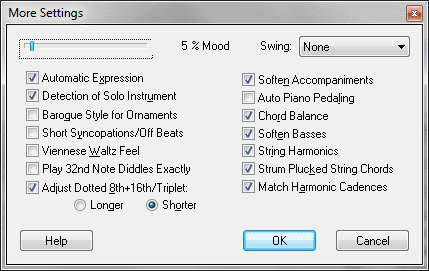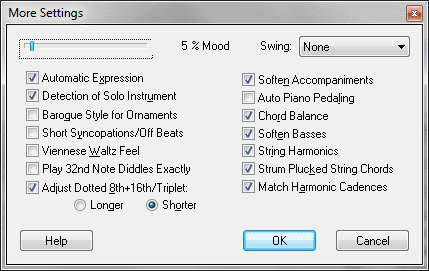More Settings dialog box
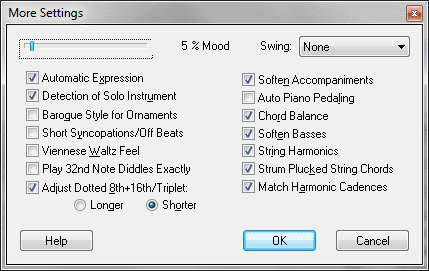
How to get there
- Select a region of your document with the
Selection tool. Choose Plug-ins > Playback > Apply Human Playback.
- Check Apply Specific Elements, then click
Select.
What it does
In this dialog box, you can specify custom
Human Playback settings for MIDI data applied with the Apply Human Playback
plug-in. These options are the same as those found in the Human Playback
Custom Style dialog box.
- %
Reverb. Move this slider right to increase or left to decrease
the degree to which reverb is applied to the performance. Reverb (reverberation)
is the persistence of sound after the source has been stopped, such as
the echo effect apparent in a large room or auditorium.
- %
Mood. Move the Mood slider right to increase, or left to decrease
a slight degree of randomness in the performance. Virtually all items
interpreted by HP are effected by the position of the mood slider.
- Swing:
Set to None...Dotted 8th, 16th. This control allows you to apply
a swing feel to the Human Playback style. Click on the Swing Values drop-down
menu to select from several levels of swing. Or, choose Current to use
the current setting in the Playback
Settings dialog box.
- Automatic
Expression. Check Automatic Expression to allow Human Playback
to automatically add expressions (temporarily) to passages where there
are none. For example, in a
 section, wind and string
instruments will be assigned a delicate and realistic attack.
section, wind and string
instruments will be assigned a delicate and realistic attack.
- Detection
of Solo Instrument. Check Detection of Solo Instrument to tell
Human Playback to recognize a solo instrument staff (usually at the top
of the score) in order to apply appropriate settings (Such as Soften
Accompaniment). Note that the balance between the solo and others can
be adjusted in the Human
Playback Preferences dialog box. (It uses Volume controller
for balancing, and also effects how the solo part is placed in the orchestral
space (Automatic Panning).
- Automatic
Panning. Check Automatic Panning to tell Human Playback to intelligently
distribute instrument channels to simulate a live performance (using
Pan MIDI controller 10). For example, this option can isolate a solo instrument
on one speaker and the orchestra on the other. It covers many instrumental
configurations, from a solo instrument to a symphonic orchestra. Although
default panning always exists, the better the notation, the more accurate
the effect.
- Baroque
Style for Ornaments. Check Baroque Style for Ornaments to perform
mordents, trills and other ornaments in a Baroque style (i.e. trills start
on upper note, appoggiaturas are slow, etc.).
- Short Syncopations/Off Beats. This option
makes jazz music sound more realistic by emphasizing off beats and short
syncopations. The effect is applied with Key Velocity.
- Viennese
Waltz Feel. Gives a Viennese feel to 3/4 (and also 3/8) based scores.
Rubato dependent and uses Start/Stop times to create the effect. A Viennese
Waltz is characteristically performed in a ‘fast three’ with an accentuated
first beat in the bass.
- Play
drum rolls exactly. With this checked, tremolo diddles are played
precisely (not unmeasured). Used in Marching Band style.
- Adjust
Dotted 8th+16th/Triplet · Longer · Shorter. Check Adjust Dotted
8th+16th/Triplet, and then choose Longer to increase the duration of the
sixteenth note in dotted eighth-sixteenth figures (relative to a quarter
and eighth eighth-note triplet). Choose Shorter to decrease the duration
of the sixteenth note in dotted eighth-sixteenth figures (relative to
a quarter and eighth eighth-note triplet).
- Soften
Accompaniments. Detects and softens accompaniment figures (such
as Alberti basses, arpeggios, etc), to emphasize melodies. Key velocity
is used to apply this effect.
- Auto
Piano Pedaling. Complementary to the Pedal Marking feature, this
options creates a pedal effect automatically (using MIDI controller 64).
It analyzes harmonic progressions for changes and avoids note confusion
as much as possible. It is inactive in passages that contain pedal markings
that have been added manually.
- Chord
Balance. Check Chord Balance to highlight melodies by balancing
notes within chords appropriately by adjusting key velocities. This is
especially useful for piano music.
- Soften
Basses. Check Soften Basses to decrease the volume of the lowest
note in chords.
- String
Harmonics. Creates harmonic effect for strings (violin, etc) and
harp, using standard notation.
- Strum
Plucked String Chords. Check Strum Plucked String Chords to apply
a strummed feel to entries containing multiple notes on fretted instrument
staves (slightly offset the entrance of each note in a chord from the
previous).
- Match
Harmonic Cadences. Check Match Harmonic Cadences to tell Human
Playback to analyze the harmonic progression of the document and automatically
decrease the tempo slightly for perfect and semi cadences.
- OK
· Cancel. Click Cancel to return to the Apply Human Playback dialog
box without making any changes. Click OK (or press enter) to confirm
your settings and return to the Apply Human Playback dialog box.