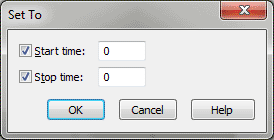Set To - Start/Stop Times dialog box
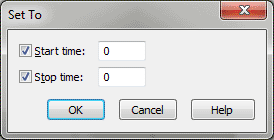
How to get there
- Choose
Window > Advanced Tools. Click the MIDI tool
 . The MIDI tool menu appears.
. The MIDI tool menu appears.
- Select a region of measures. If
you’re in the MIDI tool split-window,
select the region you want to affect by dragging through the "graph"
display area or by selecting the handles of individual notes whose MIDI
data you want to edit.
- Choose MIDI tool > Note Durations.
- Choose MIDI tool > Set To.
What it does
This dialog box’s wording changes to reflect
your MIDI data type selection (key velocities, note durations, or continuous
data). Its function is to allow you to set the values of the selected
MIDI data type to a specified value. For example, if you’ve selected Key
Velocities, you can specify that all notes in the selected region should
be played back with the same volume by setting their velocity values to
a single MIDI velocity value. (MIDI velocity is measured on a scale of
zero, silent, to 127, very loud.)
- Start
Time • Stop Time. The Start Time is the difference between the
notated, or quantized, attack of a note and the moment you actually struck
the note in your performance. The Stop Time is the difference between
the notated release of the note and the moment you actually released the
note.
In this case, then, you’re setting the Start and Stop Times of all notes
in the selected region to a certain number of EDUs (1024 per quarter note).
If you enter zero in both text boxes (and select both checkboxes), Finale
will adjust the attacks and releases of the notes in the selected region
so that they’re perfectly "quantized" with their notated values;
when you play them back, they’ll sound rhythmically perfect. If you click
Stop Times and enter 512 in the text box, for example, Finale will sustain
every note in the selected region one eighth note’s time beyond its notated
value.
- OK
• Cancel. Click OK to confirm, or Cancel to discard, the MIDI data
changes you’ve specified. You return to the MIDI tool split-window
(or the score).
See Also:
MIDI
Tool menu
MIDI tool