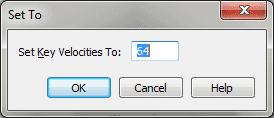Set To - Key Velocities dialog box
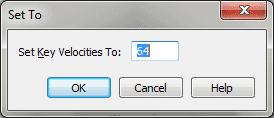
How to get there
- Choose
Window > Advanced Tools. Click the MIDI tool
 . The MIDI tool menu appears.
. The MIDI tool menu appears.
- Select a region of measures. If
you’re in the MIDI tool split-window,
select the region you want to affect by dragging through the "graph"
display area or by selecting the handles of individual notes whose MIDI
data you want to edit.
- Choose MIDI tool > Key Velocities.
- Choose MIDI tool > Set To.
What it does
This dialog box’s wording changes to reflect
your MIDI data type selection (key velocities, note durations, or continuous
data). Its function is to allow you to set the values of the selected
MIDI data type to a specified value. For example, if you’ve selected Key
Velocities, you can specify that all notes in the selected region should
be played back with the same volume by setting their velocity values to
a single MIDI velocity value. (MIDI velocity is measured on a scale of
zero, silent, to 127, very loud.)
- Set
Key Velocities to ____. The numbers in these text boxes represent
MIDI velocity values (which range from 0 to 127); Finale will set all
notes in the selected region to the key velocity value you enter in the
text box.
- OK
• Cancel. Click OK to confirm, or Cancel to discard, the MIDI data
changes you’ve specified. You return to the MIDI tool split-window
(or the score).
See Also:
MIDI
Tool menu
MIDI tool