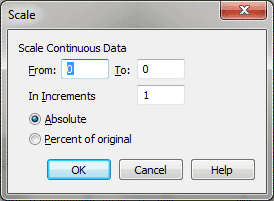Scale Continuous Data dialog box
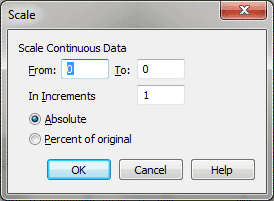
How to get there
- Choose
Window > Advanced Tools. Click the MIDI tool
 . The MIDI tool menu appears.
. The MIDI tool menu appears.
- Select a region of measures.
If you’re in the MIDI tool split-window,
select the region you want to affect by dragging through the "graph"
display area or by selecting the handles of individual notes whose MIDI
data you want to edit.
- Choose MIDI tool > Continuous Data.
- Choose MIDI tool > Scale.
What it does
This dialog box’s function is to let you
scale the values of the
gradually from one value to another.
- from
___ to ___. In these text boxes, enter the beginning and ending
values of the gradual change you want Finale to effect over the selected
region. The numbers you enter in the From and To boxes pertain to the
controller you’ve specified (on a scale from -8192 to 8192). For example,
you could create a smooth pitch bend by scaling the pitch wheel data for
a selected region from 0 (the pitch wheel’s at rest value) to 8192. (Be
sure you then scale it back down to 0 later in the piece, or your synthesizer
will think that its pitch wheel is "stuck," and all notes your
synthesizer plays will be transposed.)
- Absolute
• Percent of Original. When Finale scales the selected MIDI data
from the value in one text box to the value in the other, it needs to
know whether these specified values are the actual absolute values or
percentages of the existing values. For example, if you click Absolute
when creating a crescendo, the crescendo will be perfect; any subtle variations
in key velocity among the notes of the selected passage (recorded from
your original performance) will be lost. If you clicked Percent of Original,
however, you could scale key velocities from, say, 50% to 200% of all
notes’ current velocities, thus preserving individual dynamic fluctuations
within the passage while still creating an effective crescendo.
- in
Increments of ___. This text box has no effect unless you’ve selected
Absolute (see above). It lets you specify the increments by which you
want Finale to scale the specified data type. For example, if you scale
the pitch wheel from -8192 to 0 in increments of one, the pitch bend will
be extremely smooth. But such a pitch bend will also take Finale a long
time to calculate, and the storage of such large amounts of data will
increase the amount of disk space consumed by your document. If you create
the same pitch bend in increments of five or ten, however, Finale has
far fewer calculations to make, but the pitch bend may sound less smooth.
- OK
• Cancel. Click OK to confirm, or Cancel to discard, the MIDI data
changes you’ve specified. You return to the MIDI tool split-window
(or the score).
See Also:
MIDI
Tool menu
MIDI tool