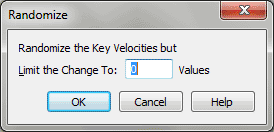Randomize Key Velocities dialog box
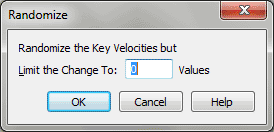
How to get there
- Choose
Window > Advanced Tools. Click the MIDI tool
 . The MIDI tool menu appears.
. The MIDI tool menu appears.
- Select a region of measures. If
you’re in the MIDI tool split-window,
select the region you want to affect by dragging through the "graph"
display area or by selecting the handles of individual notes whose MIDI
data you want to edit.
- Choose MIDI tool > Key Velocities.
- Choose MIDI tool > Randomize.
What it does
In this dialog box, you can direct Finale
to alter the velocity for all selected notes at random. This can be a
useful option if you want to give your playback a more imperfect, "human"
feeling. (The Randomize command isn’t available if you’ve selected Continuous
Data from the MIDI tool menu.)
- Randomize
the Key Velocities but Limit the Change to ___. In this text box,
enter the maximum amount by which you want Finale to randomly vary the
key velocity values of the notes in the selected region. The number in
this text box represents MIDI velocity units, which are on a scale from
zero, which is silent, to 127, which is very loud. You’ll probably find
that a number between 10 and 20 produces satisfactory results (a more
human "feel") without introducing obvious accents.
- OK
• Cancel. Click OK to confirm, or Cancel to discard, the MIDI data
changes you’ve specified. You return to the MIDI toolsplit-window (or the score).
Tip. Enter values
between 5-20 to achieve a more "human" feel.
See Also:
MIDI
Tool menu
MIDI tool