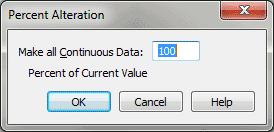Percent Alteration-Continuous Data dialog box
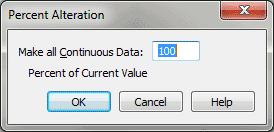
How to get there
- Choose
Window > Advanced Tools. Click the MIDI tool
 . The MIDI tool menu appears.
. The MIDI tool menu appears.
- Select a region of measures. (If you’re editing only
a single staff, double-click the highlighted area to enter the MIDI tool
split-window.) If you’re in the MIDI tool split-window,
select the region you want to affect by dragging through the "graph"
display area or by selecting the handles of individual notes whose MIDI
data you want to edit.
- Choose MIDI tool > Continuous Data.
- Choose MIDI tool > Percent Alter.
What it does
This dialog box’s function is to change
the
value of every note in the selected region by a percentage of its current
value. Because it changes the data of every selected note by a percentage,
the Percent Alter command preserves the relative proportions of the existing
values.
- ___
percent of current value. In this text box, enter the percentage
by which you want the MIDI controller settings changed for the selected
notes. This value can be any number above zero—you can enter 300%, for
example, to make a particular value three times its current value. (The
absolute value of MIDI controllers can’t exceed 127, however.)
When you select Continuous Data from the MIDI
Tool menu, a dialog box appears in which you can specify the MIDI controller
or wheel data you want to edit—pedaling, patch changes, pitch wheel, and
so on. In this case, the number in the Percent Alteration text box specifies
a percentage by which you want that controller’s values multiplied for
all the selected music. The Percent Alter command isn’t relevant if you’ve
specified a non-continuous controller such as the sustain pedal or a patch
change; it may be useful, however, if you want to increase the degree
of pitch bend or monophonic aftertouch by a uniform amount for every note
in the selected region.
- OK
• Cancel. Click OK to confirm, or Cancel to discard, the MIDI data
changes you’ve specified. You return to the MIDI tool split-window
(or the score).
See Also:
MIDI
Tool menu
MIDI tool