Limit - Key Velocities dialog box
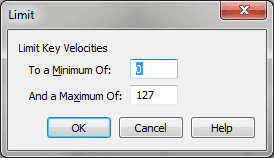
How to get there
- Choose
Window > Advanced Tools. Click the MIDI tool
 . The MIDI tool menu appears.
. The MIDI tool menu appears.
- Select some measures. If you’re in the MIDI tool split-window,
select the region you want to affect by dragging through the "graph"
display area or by selecting the
of individual notes whose MIDI data you want to edit.
- Choose MIDI tool > .
- Choose MIDI tool > Limit.
What it does
This dialog box allows you to limit the
values of the Key Velocities to within a specified range of values. For
example, you can specify that no note in the selected region should be
played back with volume above an  dynamic level by limiting the notes in the region
to a maximum MIDI velocity value of, say, 90. (MIDI velocity is measured
on a scale of zero, which is silent, to 127, which is very loud.)
dynamic level by limiting the notes in the region
to a maximum MIDI velocity value of, say, 90. (MIDI velocity is measured
on a scale of zero, which is silent, to 127, which is very loud.)
- Minimum
of ____ • Maximum of ____. In these text boxes, enter the minimum
and maximum values permissible for the key velocities within the selected
region. Any existing data values below the minimum value you specify will
be boosted to that minimum value; any existing values above the maximum
value will be clipped down to that maximum value.
The numbers in these text boxes represent MIDI
velocity values (which range from 0 to 127); using the maximum and minimum
text boxes, you can confine the playback of all notes in the selected
region to a certain dynamic range.
- OK
• Cancel. Click OK to confirm, or Cancel to discard, the MIDI data
changes you’ve specified. You return to the MIDI tool split-window
(or the score).
See Also:
MIDI
Tool menu
MIDI tool
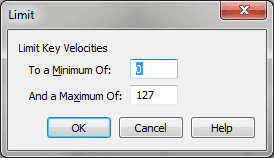
![]() dynamic level by limiting the notes in the region
to a maximum MIDI velocity value of, say, 90. (MIDI velocity is measured
on a scale of zero, which is silent, to 127, which is very loud.)
dynamic level by limiting the notes in the region
to a maximum MIDI velocity value of, say, 90. (MIDI velocity is measured
on a scale of zero, which is silent, to 127, which is very loud.)