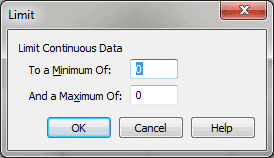Limit - Continuous Data dialog box
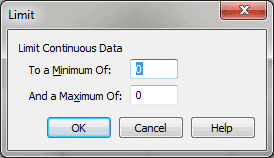
How to get there
- Choose Window > Advanced Tools. Click the MIDI tool
 . The MIDI tool menu appears.
. The MIDI tool menu appears.
- Select some measures.
- Choosing MIDI tool > Continuous Data.
- If you’re
in the MIDI tool split-window,
select the region you want to affect by dragging through the "graph"
display area or by selecting the
of individual notes whose MIDI data you want to edit.
- Choose MIDI tool > Limit.
What it does
This dialog box allows you to limit the
values of the
to within a specified range of values.
- Minimum
of ____ • Maximum of ____. In these text boxes, enter the minimum
and maximum values permissible for the specified MIDI data type within
the selected region. Any existing data values below the minimum value
you specify will be boosted to that minimum value; any existing values
above the maximum value will be clipped down to that maximum value.
The numbers you enter in the maximum and minimum
boxes pertain to the controller you’ve specified (on a scale from 0 to
127). For example—although it doesn’t make much musical sense—you could
limit the patch numbers in the selected region to within a certain range.
More practically, you could limit the amount of monophonic
within a selected region to a certain maximum value—so that you’ll never
hear more than a certain amount of vibrato on any note, for example.
- OK
• Cancel. Click OK to confirm, or Cancel to discard, the MIDI data
changes you’ve specified. You return to the MIDI tool split-window
(or the score).
See Also:
MIDI
Tool menu
MIDI tool