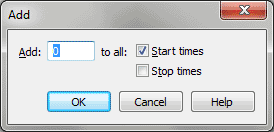Add - Note Durations dialog box
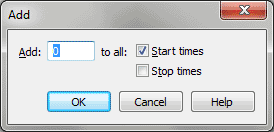
How to get there
- Choose
Window > Advanced Tools. Click the MIDI tool
 .
.
- Choose MIDI tool > Note Durations. If you’re in the MIDI tool split-window,
select the region you want to affect by dragging through the "graph"
display area or by selecting the
of individual notes whose MIDI data you want to edit.
- Select some measures. (If you’re editing a one-staff
region, double-click to enter the MIDI tool split-window.)
- Choose MIDI tool > Add.
What it does
The Add dialog box’s contents change to
reflect your MIDI data type selection (key velocities, note durations,
or MIDI continuous data such as controllers and wheels). Its function
is to add a fixed amount to (or subtract a fixed amount from) the duration
of every note in the selected region. Because it adds an absolute amount
to every selected note, the Add command preserves the relative proportions
of the existing values.
- Add
___. In this text box, enter the value you want added to the selected
MIDI data values (key velocities, note durations, or MIDI controller settings)
of all selected notes. Note that in any of the examples below, this value
can be a positive or negative number. If you selected Note Durations,
the number in this text box represents the number of EDUs, of which there
are 1024 per quarter note, you want added to the Start and Stop Times
of the selected notes. (See Start and Stop Times for a discussion of Start
and Stop Times). You specify whether you want this value added to Start
Times, Stop Times, or both by clicking one or both of the checkboxes (see
"Start Times/Stop Times," below).
- Start
Times • Stop Times. These two checkboxes let you specify which
MIDI data type you want to edit—either the Start Time (the difference
between the notated attack of a note and the time you actually played
it when recording in Transcription Mode) or the Stop Time (the difference
between the notated release of a note and the time you actually released
it). If you select both checkboxes, the effect of the Add command is to
shift the playback of the entire note forward or backward in time.
- OK
• Cancel. Click OK to confirm, or Cancel to discard, the MIDI data
changes you’ve specified. You return to the MIDI tool split-window
(or the score).
See Also:
MIDI
MIDI
Tool menu
MIDI tool