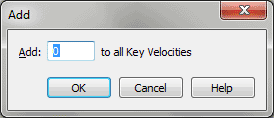Add - Key Velocities dialog box
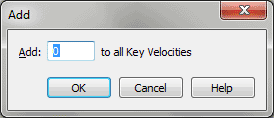
How to get there
- Choose
Window > Advanced Tools. Click the MIDI tool
 .
.
- Choose MIDI tool > Key Velocities. If you’re in the MIDI tool split-window,
select the region you want to affect by dragging through the "graph"
display area or by selecting the
of individual notes whose MIDI data you want to edit.
- Select some measures. (If you’re editing a one-staff
region, double-click to enter the MIDI tool split-window.)
- Choose MIDI tool > Add.
What it does
The Add dialog box’s contents change to
reflect your MIDI data type selection (key velocities). Its function is
to add a fixed amount to (or subtract a fixed amount from) the key velocity
of every note in the selected region. Because it adds an absolute amount
to every selected note, the Add command preserves the relative proportions
of the existing values.
For example, you can specify that each
note in a selected region should be played back with slightly more volume
by adding, for example, 20 MIDI velocity units. (MIDI velocity is measured
on a scale from zero, which is silent, to 127, which is very loud.)
- Add
___. In this text box, enter the value you want added to the selected
MIDI data values (key velocities, note durations, or MIDI controller settings)
of all selected notes. Note that in any of the examples below, this value
can be a positive or negative number. The number in this text box represents
the number of MIDI velocity units you want added to every note in the
selected region; MIDI key velocity is measured on a scale from zero, which
is silent, to 127, which is very loud.
- OK
• Cancel. Click OK to confirm, or Cancel to discard, the MIDI data
changes you’ve specified. You return to the MIDI tool split-window
(or the score).
See Also:
MIDI
MIDI
Tool menu
MIDI tool