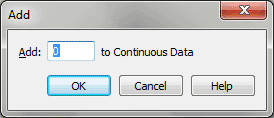Add - Continuous Data dialog box
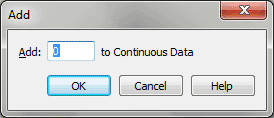
How to get there
- Choose
Window > Advanced Tools. Click the MIDI tool
 .
.
- Choose MIDI tool > Continuous Data. If you’re
in the MIDI tool split-window,
select the region you want to affect by dragging through the "graph"
display area or by selecting the
of individual notes whose MIDI data you want to edit.
- Select some measures. (If you’re editing a one-staff
region, double-click to enter the MIDI tool split-window.)
- Choose MIDI tool > Add.
What it does
The Add dialog box’s contents change to
reflect your MIDI data type selection (MIDI continuous data such as controllers
and wheels). Its function is to add a fixed amount to (or subtract a fixed
amount from) the controller value of every note in the selected region.
Because it adds an absolute amount to every selected note, the Add command
preserves the relative proportions of the existing values.
- Add
___. In this text box, enter the value you want added to the selected
MIDI data values of all selected notes. Note that in any of the examples
below, this value can be a positive or negative number. A dialog box appears
in which you can specify the MIDI controller you want to edit—pedaling,
patch changes, pitch wheel, and so on. In this case, the number in the
Add text box specifies a value you want added to the selected controller’s
value for all the selected music. The Add command isn’t relevant if you’ve
specified a non-continuous controller such as the sustain pedal or a patch
change; it may be useful, however, if you want to increase the degree
of pitch bend or monophonic aftertouch by a uniform amount for every note
in the selected region.
- OK
• Cancel. Click OK to confirm, or Cancel to discard, the MIDI data
changes you’ve specified. You return to the MIDI tool split-window
(or the score)
See Also:
MIDI
MIDI
Tool menu
MIDI tool