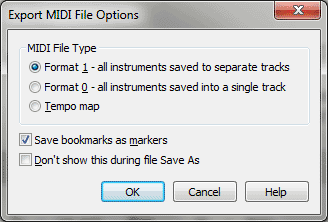Export MIDI File Options dialog box
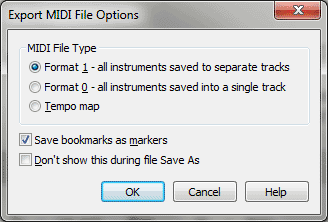
How to get there
There three ways to access the Export MIDI File Options dialog box, either before or as you save a MIDI file in Finale:
- Choose MIDI/Audio > Export MIDI File Options.
- Choose File > Save As. Enter
a title and select MIDI File from the
File Type drop-down list. Click OK.
- When you save a MIDI File from the
Playback Controls, the MIDI File Options dialog box appears when you click
OK.
What it does
You can save any document into several
formats. This file format, known as a standard ,
enables your document to be shared with other music programs (primarily
sequencers), most of which can read this kind of file.
In this dialog box, Finale asks you which
kind of MIDI file you want to create; most sequencers can read any of
these formats.
The MIDI File Options dialog box also lets
you save bookmarks as markers when you create a MIDI file.
- MIDI
File Type: Format 1. Click this button to create a Format 1 MIDI
file—by far the most widely used format, which contains multiple tracks.
In Finale, every Instrument is placed in its own track; remember that
each element of each staff (Layer 1–4, Chords, and Expressions) can have
its own Instrument assignment. Remember, too, that unless you’ve given
each of these elements its own Instrument, the resultant MIDI file won’t
have multiple tracks. For a discussion of Instruments, see Instrument
List.
- MIDI
File Type: Format 0. In this MIDI file format, all of the music
is placed in a single track, separated only by MIDI channel. In Finale,
however, two staves can only have different MIDI channel assignments if
they also have different Instrument assignments. So, again, for the purposes
of this file format, make sure you’ve assigned a different Instrument
to every element (Layer 1–4, Chords, Expressions) you want assigned to
its own MIDI channel.
- MIDI
File Type: Tempo Map. Certain advanced sequencer programs allow
you to import a tempo map of a piece—that is, a separate file consisting
entirely of the ritards, accelerandi, and other tempo fluctuations in
a piece. Click this button to create a Tempo Map MIDI file from your document.
- Save
Bookmarks as Markers. Specify whether you’d like the Finale bookmarks
converted to sequencer marks.
- Don’t
show this during File Save As. Select this option if you wish to
use the current settings in the Export MIDI File options next time you
save a MIDI file in Finale. The Export MIDI File Options dialog box will
not be displayed when you save a MIDI file, only when Export MIDI File
Options is selected from the MIDI/Audio menu. Deselect this checkbox to
again display the Export MIDI File Options dialog box when saving MIDI
files.
- OK
• Cancel. Click OK to confirm, or Cancel to return to the score
without creating a MIDI file.
See Also:
MIDI
Score Manager
MIDI/Audio
menu