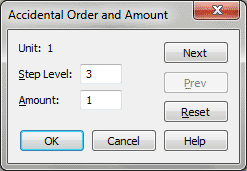
This dialog box is used in the creation of linear key formats and nonlinear key signatures; see Nonstandard Key Signature dialog box for a more complete discussion. In brief, Finale lets you create nonstandard key systems and key signatures, based on scales with any number of steps, and with accidentals placed anywhere you want.
If you’re creating a linear key format, this dialog box is where you specify the pitches on which accidentals appear as you progress from one key to another. For example, in the traditional key system, you’d use this dialog box to tell Finale that the first sharp to appear should be on F (the F sharp in the key of G). The second to appear should fall on C (the C sharp in the key of D, after the F sharp), and so on.
If you’re creating a nonlinear key signature (a single key signature with any combination of sharps or flats, unrelated to any other key), this dialog box simply lets you specify which accidentals you want to constitute the key signature.
(If you’re creating a nonlinear key signature, however, there is no particular pattern or "progression" in the way accidentals are added to the key signature, because a nonlinear key has a single key signature unrelated to any other key. In this case, the Unit numbers simply identify each accidental within the one key signature—thus, the Unit numbers are always positive in a nonlinear key signature.)
The Unit indicator identifies the Unit, or accidental, you’re placing in a nonstandard key signature. Click the Previous and Next buttons to change the Unit indicator, thus moving from one Unit to another in the key signature.
In the standard key system, for example, the Step Level for Unit 1 (the first sharp to appear) is 3, because it appears on the F line or space—three diatonic steps above C. (Remember, C is considered step zero, not one.) For Unit –4 (the fourth flat to appear), the Step Level is 5, because it appears on the A line or space—five diatonic steps above C.
However, in nonstandard key systems, "1" may not always represent a half step. For example, in a quarter-tone scale, there are three "black keys" (chromatic steps) between whole steps, not just one. Therefore, the Amount for a "normal" sharp or flat in the key signature is always 2 or negative 2, because a sharp in the key signature (F sharp, for example) represents two chromatic steps above the diatonic step (F, for example).
Note that if you enter a zero in this text box for any Unit in a nonlinear key signature, no accidental will appear in the key signature for this or any subsequent Units. Enter a zero, therefore, to indicate that you’ve finished assigning accidental placements in a key signature.
See Also:
Nonstandard Key Signature dialog box
| User Manual Home |

|