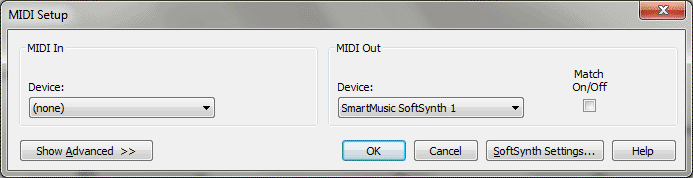
The first time you launch Finale, the MIDI Setup dialog box will appear (subsequently it’s found in Finale’s MIDI menu).
This is where you instruct Finale which MIDI drivers you’d like to use. Finale begins by scanning your system and finding the MIDI drivers that are already installed. On the left side of the dialog box, under MIDI In, the program will select the MIDI In Device that is present on your computer (for example, “Sound Blaster MIDI Input”). In the right-hand box, the program will select Finale’s SmartMusic SoftSynth (software synthesizer) which is installed with Finale. You can easily choose a different device to enter or play back your music. Any time you’d like to hear the music on your computer’s speakers (which are connected to your sound card), you’d typically choose a driver with the term “Synth” or “Synthesizer” in it. If, on the other hand, you’d like Finale to play back on an external MIDI device (which would require its own speaker and amplifier), choose a driver which has “MIDI Out” in its name.
You can leave SoftSynth selected for the MIDI output device to play back with your computer speakers using Finale’s default General MIDI sounds.
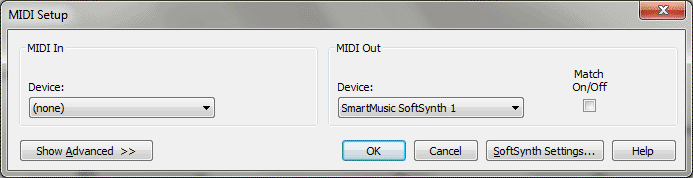
Or, choose from the available synthesizers on your computer. The following diagram shows the MIDI Setup dialog box properly configured to play back through the computer’s speakers via a sound card.
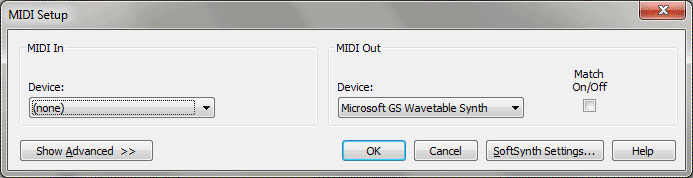
The diagram below shows the MIDI Setup dialog box properly configured to play back through an external MIDI device. Keep in mind that the specific driver names will change depending on what sound card or MIDI device you have.
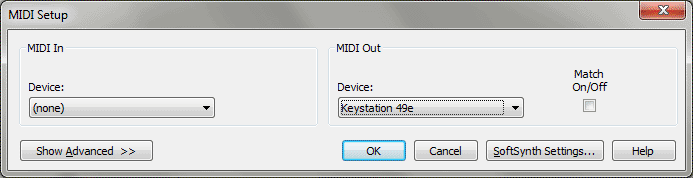
For more information, consult the User Manual under MIDI Setup dialog box. You’re all set to explore Finale.
 Previous Previous
|
| User Manual Home |

|