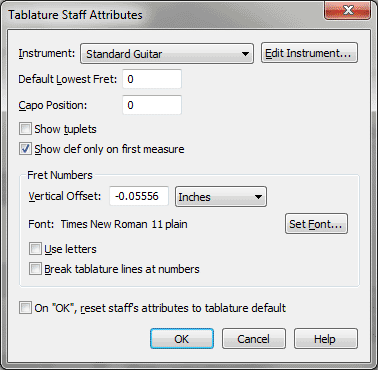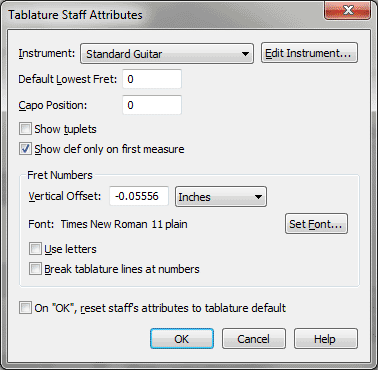Tablature Staff Attributes dialog box
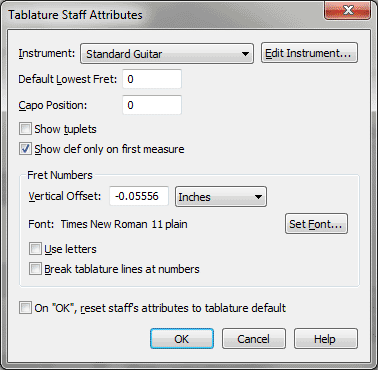
How to get there
- Choose Window > Score Manager
- Choose Notation Style
> Tablature.
- Click Settings.
What it does
Use this dialog box to make custom settings
for a TAB staff including string tuning. You can use Finale to create
tablature notation (for guitar or banjo, for example), where small numbers
appear on a special "staff" to indicate fret numbers.
- Instrument:
Standard Guitar • Lute; Edit Instrument. Select the type of tablature
staff you want to create from this drop-down list. Click the Edit Instrument
button to define a dif-ferent fretboard instrument. See Fretboard
Instrument Definition.
- Default
Lowest Fret. Type in this text box to indicate the lowest fret
to use in the staff by default.
- Capo
Position. Type a fret number in this text box to indicate the location
of a capo.
- Show
Tuplets. Check this box to display tuplet definitions in the TAB
staff.
- Show
Clef Only On First Measure. Check this box to display the TAB clef
on the first mea-sure only, and not at the beginning of subsequent systems.
- Vertical
Offset. Use this field to specify the vertical offset for the positioning
of fret numbers on the strings of the staff. Click the drop-down list
to specify a different measurement unit.
- Use
Letters. Check this box to use fret letters in the TAB staff instead
of numbers.
- Break
Tablature Lines At Numbers. Select this option to have space between
the tablature lines and the tablature numbers.
- On
"OK", Reset Staff’s Attributes To Tablature Defaults. Check
this box to revert to Finale’s default TAB staff settings.
- OK
• Cancel.
Click OK (or press enter) to confirm, or Cancel to discard, your
tablature set-tings. You return to the Score Manager. If
you clicked OK, Tablature will be selected in the Notation Style drop-down
list.
See Also:
Tablature
Staff Attributes
Staff tool