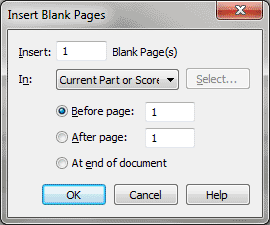Insert Blank Pages dialog box
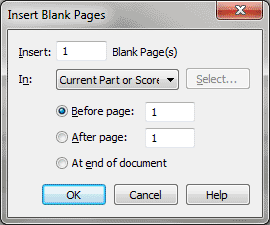
How to get there
- Click the Page Layout tool
 . The Page Layout menu appears.
. The Page Layout menu appears.
- Choose Page Layout > Insert Blank Pages.
What it does
This dialog box provides a quick, easy
way for you to add blank pages at any point in your score. Blank pages
contain no music. When you insert blank pages, any items such as titles
or text blocks that were assigned to that particular page will be shifted
to the next page.
- Insert
__ Blank Page(s). Enter the number of blank pages you want to add
to the piece.
- In:
Current Part or Score • Selected Parts/Score • All Parts • All Parts and
Score; Select. Choose Current Part or Score to apply changes to
the score or part that is currently active in the document window. Choose
Selected Parts/Score and click Select to open the Select Parts/Score dialog
box where you can choose to apply changes to any combination of the score
and/or parts. Choose All parts to apply changes to all parts and All Parts
and Score to apply changes to the full project - all parts and the score.
- Before
Page • After Page • At End of Document. Select Before Page and
enter a page number to insert blank pages before the specified page, select
After Page and enter a page number to insert pages after the specified
page, or select At End of Document to add pages at the end of the piece.
Tip. When you’re working
with Facing Pages with different left and right page margins, inserting
two pages at a time will maintain the correct margins.
- OK
• Cancel. Click OK to insert blank pages into the score, or click
Cancel to return to the score without inserting blank pages.
See Also:
Page layout
Page Layout
menu
Page
Layout Tool