Apply Music Spacing dialog box
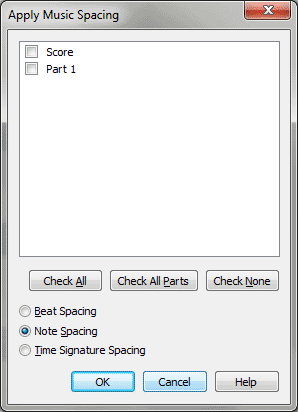
How to get
there
- Choose the Selection tool
 and select a
region of measures.
and select a
region of measures.
- Choose Utilities > Music Spacing > Apply Music Spacing to Selected Parts/Score.
What it
does
This dialog box allows you to choose any
combination of the score and/or parts to which you would like to apply
changes.
- [Parts/Score
list]. The score and all parts are listed here. Check the box next
to the item to which you would like to apply changes.
- Check
All • Check None. Click Check All to select all items in the list.
Click Check None to uncheck all items in the list
- Beat
Spacing • Note Spacing • Time Signature Spacing. Here, choose which
type of music spacing you would like to apply. See Music
Spacing.
- OK
• Cancel. Click OK (or press ENTER) to confirm your settings. Click
Cancel to discard settings and dismiss the dialog box.
See Also:
Linked Parts
Utilities
menu
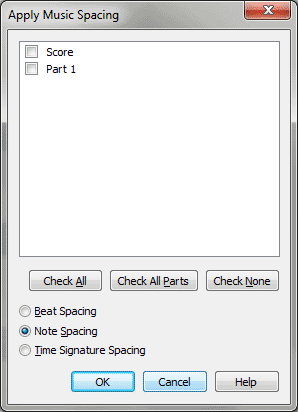
 and select a
region of measures.
and select a
region of measures.