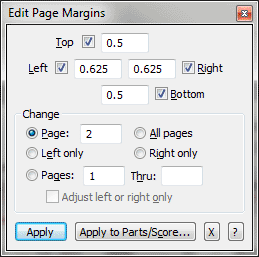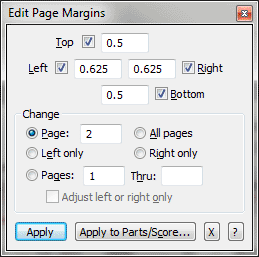Edit Page Margins dialog box
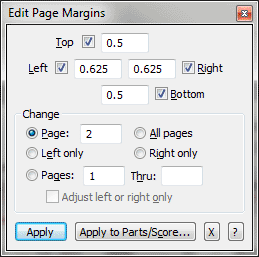
How to get there
- Click the Page Layout tool
 . The Page Layout menu appears.
. The Page Layout menu appears.
- Choose Page Layout > Page Margins > Edit Margins.
What it does
Use this dialog box to set the Page Margins
numerically.
- Top
• Left • Right • Bottom. Use these text boxes to enter the page
margins for the specified pages. If the adjacent checkbox is checked,
changes will affect that margin.
- Change:
Page ___ • All Pages • Left Only • Right Only • Page Range: From: ___
Thru: ___ • Adjust Right or Left Only. Select which systems should
be affected by the specified margins. Select a specific page, all pages,
all left pages or all right pages, or a page range. When Adjust Right
or Left Only is selected, and you adjust a left page, Finale also adjusts
all left pages in the specified range. If you adjust a right page, Finale
adjusts all right pages in the range. For example, if you set the page
range to page 5 through 10, then adjust page 3, Finale adjusts pages 5,
7, 9 and page 3.
- Apply
to Parts/Score. Select this button to open the Select Parts/Score
dialog box where you can choose to apply changes to any combination of
the score and/or parts.
- Apply
• X. Click Apply to make the adjustments and leave the dialog box
available for more changes. Click X to dismiss the dialog box without
making any changes.
See Also:
Page layout
Page
Margins submenu
Page Layout
menu
Page
Layout Tool