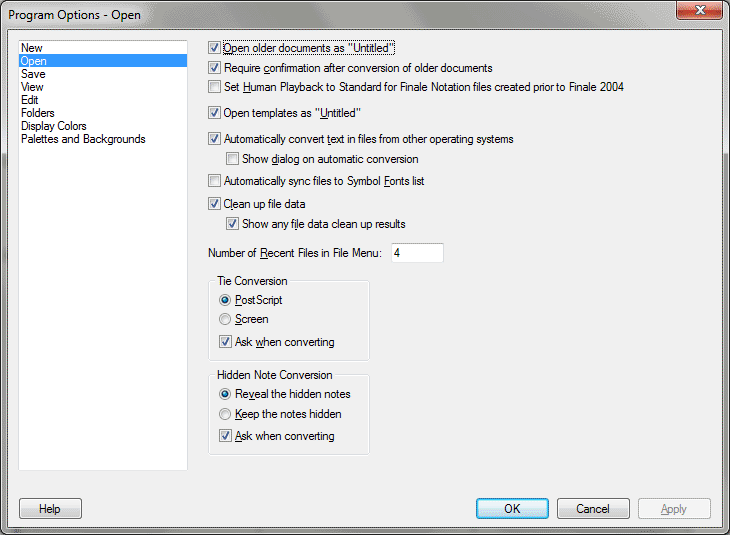Program Options-Open dialog box
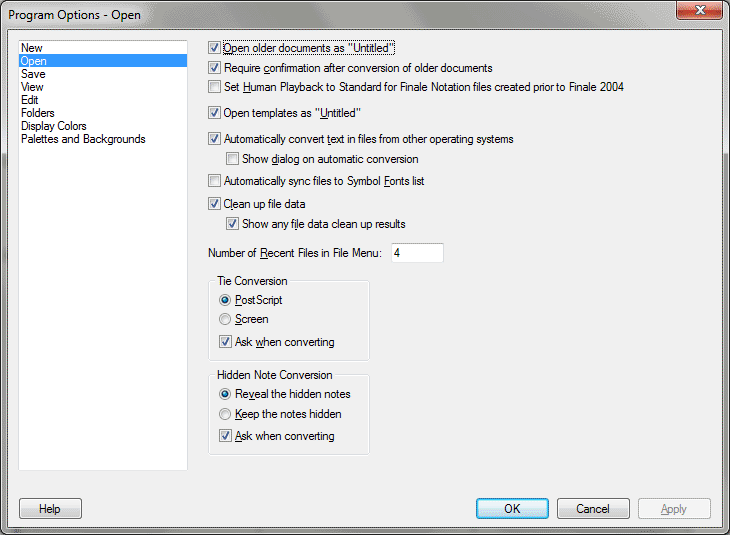
How to get there
Choose Edit
> Program Options and select Open.
What it does
Use the Open category to specify how Finale
treats various types of files while opening them.
- Open
Older Documents As "Untitled". This option is checked
by default. When this option is checked, Finale opens a file created with
an earlier version of Finale as an untitled document, requiring you to
enter a name before it can be saved. This is done to protect you from
inadvertently overwriting your older file, making it unreadable in an
earlier version of Finale.
- Require
Confirmation After Conversion of Older Documents. This option is
checked by default. Finale presents a conversion warning message after
reading and converting an older file. This message requires you to click
OK before proceeding. The reason for this is to ensure you are aware that
the file has been converted from a previous version. However, there are
times when you are aware or unconcerned that a file has been converted,
such as when converting many old files at once via drag-and-drop (when
you already have a backup of the original versions). In these cases, having
to click OK after each file is tedious. By deselecting this checkbox,
the warning message will still appear during the file conversion, but
will disappear without requiring confirmation. Use this feature with caution!
- Set Human playback for Finale Notation Files Created Prior to Finale 2004.
Choose this option to automatically enable Human Playback while opening
files created in earlier Finale versions (pre-Finale 2004). See Playback
Settings dialog box.
- Open
Templates As "Untitled". This option is checked by default.
When this option is checked, Finale opens a template file as an untitled
document, requiring you to enter a name before it can be saved. This is
done to protect you from inadvertently overwriting the template when you
actually wish to save it as a new document. However, there are times (such
as when making modifications to the template files themselves) when you
would prefer to open templates with their original names, allowing you
to overwrite them without prompting. This can be done by deselecting this
checkbox. Use this feature with caution!
- Automatically
Convert Text In Files From Other Operating Systems • Show Dialog On Automatic
Conversion. Check to Automatically Convert to translate upper-ASCII
characters (such as è, ö and hard spaces) into the appropriate character
on the current system. If Finale was unable to translate the character,
it will display the problem character as a question mark. Finale will
only check text fonts, as defined in the MacSymbolFonts.txt file, not
music or symbol fonts. See Configuring Macsymbolfonts.txt.
Check "Show Dialog on Automatic Conversion" to display a list
of text items checked, items converted and other information about the
conversion process.
- Clean Up File Data • Show Any File Cleanup Data Results. Check Clean Up File Data to automatically run Finale's File Maintenance mechanisms, including Remove Deleted Items, when opening files. See File Maintenance dialog box. Check Show Any File Cleanup Data Results to display the Deleted Items Statistics dialog box when the procedure is complete. See Deleted Items Statistics dialog box.
- Automatically Sync Files to Symbol Fonts List. Check this box to automatically sync fonts to the Symbol Fonts List if fonts used in the file being opened are not included in the Symbol Font list. For information regarding adding fonts to the Symbol Font List, see Configuring MacSymbolFonts.txt.
- Number
Of Recent Files In File menu. By changing this option you can control
how many files appear in the list of recently used files in the File menu.
- Tie
Conversion: PostScript • Screen • Ask When Converting. These options
are used when converting files previous to Finale 97 for determining how
to handle ties. In versions before Finale 97 ties were represented differently
on the screen than when they were printed on a PostScript printer. Since
Finale 97 and later versions no longer have this difference, older files
can be converted either using the screen representation of ties, or using
PostScript settings of ties. You can also have Finale ask about converting
ties during the conversion process by selecting the Ask When Converting
checkbox.
- Hidden Note Conversion: Reveal the Hidden Notes • Keep the Notes Hidden • Ask When Converting. Choose Reveal the Hidden Notes to automatically show all staves that include notes that were previously hidden due to systems when opening files converted from Finale 2010 or earlier. (If you have not intentionally optimized systems in order to hide notes, choose this option). Choose Keep the Notes Hidden if you want staves with hidden notes to remain hidden (usually in order for these notes to apply to playback without showing). When you choose this option, Finale automatically applies a Staff Style to all hidden staves with notes in systems that were formerly optimized. After opening a score with this option chosen, you can view the hidden measures in Scroll View. While in Scroll View, choose the Staff tool to display Staff Style bars above measures that have been hidden. To show Staff Style names in the bars, from the Staff menu, choose Show Staff Style Names. Measures that have been hidden automatically can be identified by the "Hidden Staff (Auto-created on conversion)" Staff Style. Check Ask When Converting to display the Hidden Notes Found dialog box whenever notes exist in hidden, optimized staves when converting old files.
See Also:
File menu-Open
Edit
menu/Program Options
Finale
2012 menu/Program Options