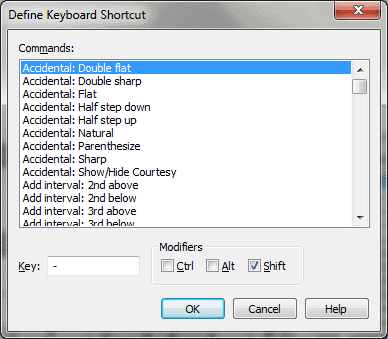Define Keyboard Shortcut
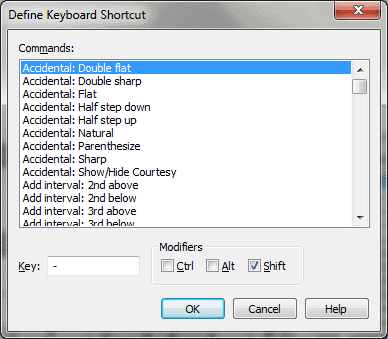
How to get there
- Choose the Simple Entry tool . The Simple Entry menu appears.
- Choose Simple > Simple Entry Options > Keyboard Shortcuts.
Click Add or Edit.
What it does
In this dialog box, you can add a new keyboard
shortcut association for any of the Simple Entry
Commands, or edit an existing association.
To add a new keyboard shortcut, click Add in the Keyboard
Shortcuts dialog box. To edit an existing
association, highlight the keyboard you want to
change in the Keyboard Shortcuts dialog
box and choose Edit.
- Commands
[window]. In this window, select the Simple Entry command you want
to assign to a keystroke.
- Key.
Enter the main letter or number you want to assign to the Simple
Entry command highlighted in the window above.
- Modifiers:
CTRL
•
ALT
• SHIFT. Check to add these modifier
to the keystroke.
- OK
• Cancel. Click OK (or press enter) to confirm, or Cancel to discard,
the keyboard shortcuts you’ve added or edited and return to the Keyboard
Shortcuts dialog box.
See Also:
Simple Entry
Simple menu
Simple
Entry Tool
Edit Keyboard
Shortcuts dialog box