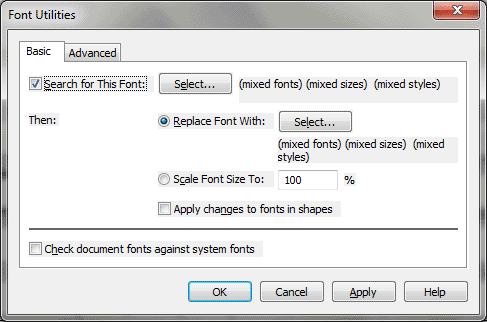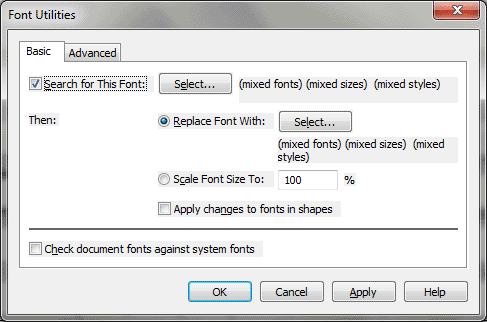Font Utilities dialog box
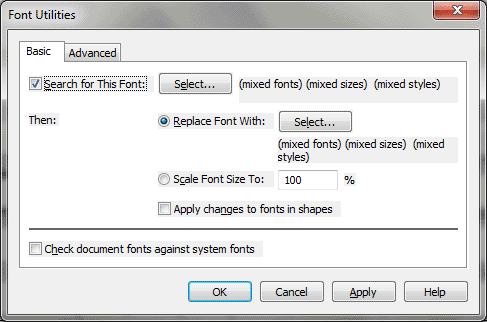
How to get there
Choose Document > Data Check > Font Utilities.
What it does
This dialog box tells Finale to inspect
the font of every musical element in your piece—articulations, expression
marks, chord symbols, the music itself—in search of the font you’ve specified,
and replace each occurrence of it with a different font you specify. This
is particularly useful if, for example, you decide you want to change
the font for all your tempo markings at once, or all your chord symbol
suffixes.
This dialog box also includes variety of commands related to font management, including dealing with fonts in files opened cross-platform.
Basic tab:
- Search
For This Font • Select. Click here to select the font, size and/or
style to search for. Finale presents the Font dialog
box.
- Replace
With This Font • Select. Click here to select the font, size
and/or style with which to replace the found items. Finale presents the
Font dialog box again.
- Apply Changes to
Fonts in Shapes. This option determines whether Finale will search
shapes, as well as text, for font changes when you select any of the data
check options relating to fonts. When this option is not selected, Finale
only searches text—such as text expressions, lyrics, staff and group names,
text blocks—for font changes. Finale does not change the fonts for any
font characters embedded in shapes.
Note. When Apply Changes to Fonts
in Shapes is selected, any data check operation may take slightly longer,
depending on the number of shapes and the fonts used in the shapes.
- Scale Font Size to: _%. Enter a value in this text box to change the size
of a font throughout the Finale document.
- Check Document Fonts Against System Fonts. Choose this menu item to compare the font list in the file opened to the font list of the computer being used.
Advanced tab:
- Reset Symbol Fonts List to Default. Choose this option to restore the default list of in MacSymbolFonts.txt. This command is useful if a font has been added to the list of symbol fonts unintentionally, which was considerably easier to do while opening files cross-platform in versions of Finale older than Finale 2009a.
- Sync Document to Symbol Fonts List. If a document is saved on a Macintosh, where a font such as Times is listed as a , then opened on a Windows computer where Times is NOT listed as a symbol font, this command updates the document to treat Times as a non-Symbol Font. Then, it will re-encode the required text.
Note. If a font is marked as a non-Symbol Font on the first computer, then opened on a computer where it is marked as a Symbol Font, selecting this option will mark all the text as Symbol Font text, BUT WILL NOT RE-ENCODE THAT TEXT. This is a limitation of cross-platform encoding; it cannot be done reliably more than once. When text is re-encoded upon opening a document, any attempt to undo it (by encoding it for the opposite platform) will not yield reliable results.
- Convert Text for
Windows
. This command tells Finale to convert higher
ASCII text font characters (such as è, ö, and hard spaces) to the appropriate
font encoding for Windows.
See Also:
Data Check
Submenu
Document menu