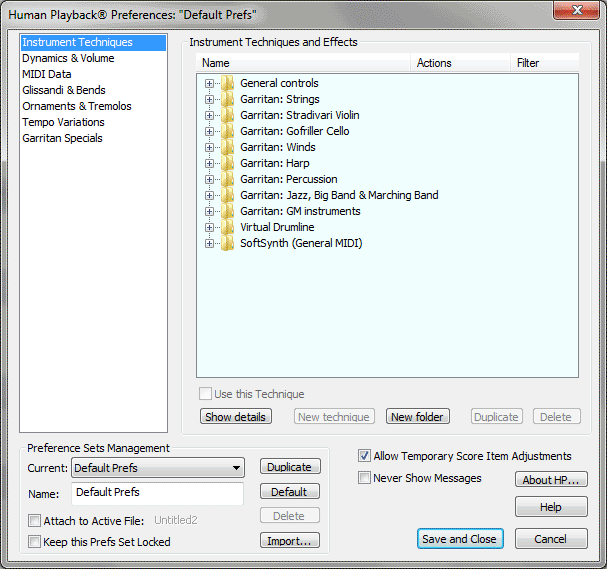
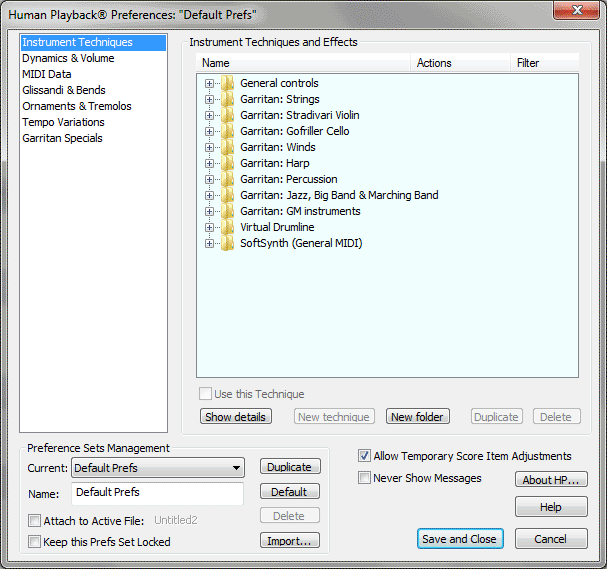
These settings allow you to customize performance techniques, such as pizzicato or fluttertongue. They also provide a way to take advantage of a given sound library, and allow you to specify settings for an individual playback device. For example, if GPO and SoftSynth are both used in the same document, different Human Playback Instrument Techniques can (and should) be used to accommodate for the unique properties of the playback device. This is particularly the case while using combinations of other sound sample libraries (e.g. Full GPO, Garritan Jazz & Big Band and EWQL). Using these settings Human Playback is capable of detailed changes to the playback, and can take full advantage of any combination of sound devices.
Working with Instrument Techniques and Effects
Click the "Use this technique" checkbox or press the Space Bar to enable or disable a technique line.
Click a line to select a technique for editing.
Let’s take the Pizzicato as an example:
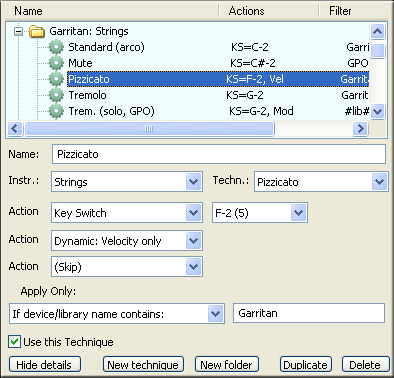
The first pop-up is the kind of instrument. It can vary from instrument type or family, to isolate instruments:
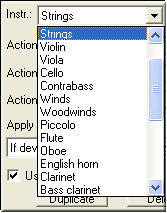
Not all instruments are listed here, only the ones that have special techniques generally available from sample libraries.
The subsequent Technique
For the strings, the following techniques are available:
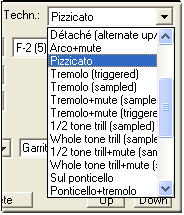
The subsequent 3 action lines basically count fewer and fewer items. In our example, we have:
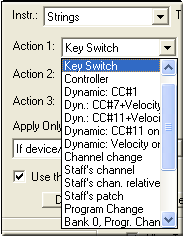
Action 1
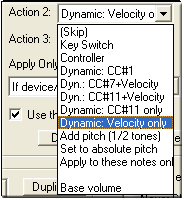
Action 2
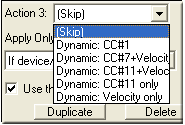
Action 3
The other
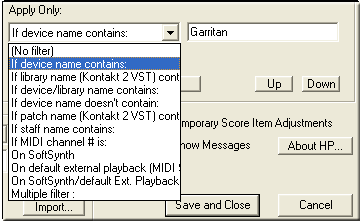
This last filter is particularly important. In our case, the pizz, as defined here, will be applied only for slots (
So to abstract our Garritan pizz:
In Vienna Symphonic Library, for instance, (packaged with Kontatk2 software), for the KS sample Violin Ens 14 (All X) would be different: violin only, keyswitch note# F#0, use CC#1, device name containing “kontatk2”.
In the case of GM (bottom of the current list) we have:
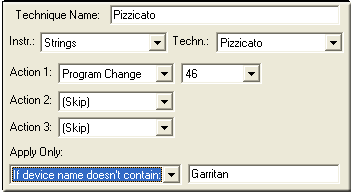
It’s the standard program change #46. It applies only to devices not containing “GPO” or “Garritan”, so it can be either in the context of SoftSynth, of for external MIDI playback.
At that point it is important to emphasize that HP scans all playback devices available automatically, whether they are
Refering to the Action 1
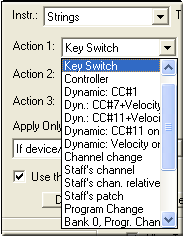
Many other items are available in addition to keyswitches.
Controller has 2 parameters: the controller# and the value. Controllers are generally used for any type of sound and tone change, it really depends on the sound library context.
Use CC#1… Use CC#11+Velocity have no parameter. They simply tell Human Playback to force a particular dynamic approach. In first position (action 1), this is only used for the technique “Dynamic Controller” which, in conjunction with the filter text box, may override the global setting (see Human Playback Preferences - Dynamics & Volume) for some specific channels, staves, or devices. In action 2 or 3, this is used for the Pizz to specify the type of dynamic approach, locally. Timpani rolls are another example: timpani hits are velocity based, but rolls are generally CC#1-based (in EWQL SO), so both approaches must be able to coexist within the same notation context.
Channel Change has one pararameter, the expected MIDI (1-based, up to 128) channel. Channel change is often used by certain users for changing sample, instead of KeySwitches.
Staff’s Channel. This means to go back to the original staff’s channel. This is generally used for “Ordinario” or “Standard” types of technique.
Staff’s Channel Relative. The corresponding pop-up is from –16 to +16. This is particularly useful because it does not depend on absolute channel #, and some prefer to always organize their sample the same way (arco=#n, pizz=#n+1, tremolo=#n+2, as an example).
Staff’s Patch. Goes back to the original staff patch, for patch-based (a la GM) samples.
Bank 0+Prg Change, Bank 32+Prog Chnge, Progr Chnge+Progr Chnge.
Additional types of actions include: Add Pitch (for use with percussion rolls for instance), Set to absolute pitch, Apply to these notes only, and Base Volume.
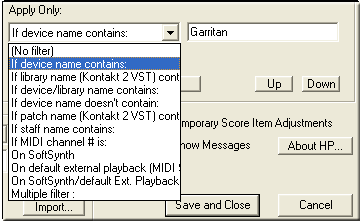
The filter text is meant to be case-, space-, and punctuation- independent (dots, dash, accents. …). Different items may be separate by commas.
If playback device name contains. As seen above in the example, the device name can be from
If device name doesn’t contain. Well, same thing, but works negatively.
If staff name contains. Filters staff names, rather than device names. Example: “flute, piccolo, recorder” will filter staves named “Flute 1”, “Flute 2 / Piccolo solo” or “Alto Recorder”.
If MIDI channel # is. Human Playback expects channel numbers here (1-based). Example “1-16, 20, 126”. Channels or channel ranges must be separated by commas.
If text expression contains. Here, you can specify text that will be tracked amongst non-playback defined expressions (it also works for smart shapes and measure-attached text). For instance, for a Penderecki effect, you might define a new expressions “Behind the bridge” that will trigger channel #45, with keyswitch C1. Different wording may be separated with comas (e.g. “behind the bridge, penderecki”). Note that a custom expression effect will override any predefined Human Playback expression. For instance, you may change the way “pizz” is taken into account making your own.
On SoftSynth. Effect will apply only for SoftSynth playback. This is the same as putting “softsynth” when “If Playback Device Name Contains” is selected.
On SoftSynth or External Playback. Effect will apply only on SoftSynth or MIDI Setup playback. This is the same as putting “softsynth, external” with “If Playback Device Name Contains”.
Additional filter items include: Library Name, Patch Name, and Filter Multiple. Multiple allows you to move, duplicate, delete, and edit multiple techniques at once. You can filter techniques for specific library and patch names - #library# and #patch#respectively. For example: "#library#FinaleGPO #patch#Viola KS".
Here are some details on how the filter works:
Technique Types per Instrument
When "Any" is selected from the Instrument

This is most commonly used in conjunction with an “If text expression contains” type of filter.
Sustaining instruments techniques:
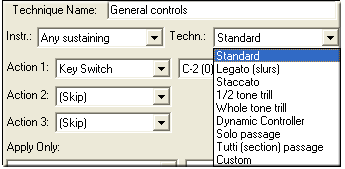
Legato is enabled with slurs and ornaments; GPO, for instance, uses CC#68 for the legato effect, but some other sample libraries have devoted patches (QLegato in EWQL, True Legato in Vienna, …).
Staccato can be enabled for series of shorts notes, whether it comes from the notation (staccato articulations) or from the user MIDI stop time value. What “short” means for Human Playback is hard-wired.
Trills are normally created by Human Playback as actual “virtual” notes, but some sample libraries do offer sampled trills. Keep in mind, however, that those sampled trills generally have fixed speed. Sampled trills, if defined in list, will be used only in strictly monophonic context; otherwise, regular triggered Human Playback trills are used.
Dynamic Controller is to be used in conjunction with Use CC#1… Use CC#11+Velocity, Velocity Only types of action (see Types of Actions). It may override the global Dynamic & Volume / Controller for Sustaining Instruments option, for any particular device slot, staff or MIDI channel.
Strings family techniques - any specific string instrument:
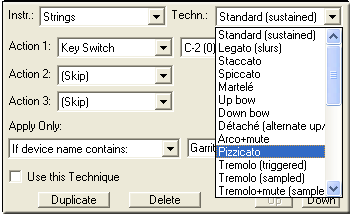
Due to the quantity of string techniques, the terminology Human Playback uses does not always match the academic vocabulary, but rather a "sample library minded" compromise.
Spiccato, for Human Playback, means very short staccato, whether from actual notation (accidentals) or from user MIDI stop time edits.
Martelé (Martellato) means heavily accentuated, relatively short, non slurred, notes. From notation or user MIDI data.
Détaché means non-slurred, normally accentuated, notes, alternating up and down bows. No special notation required.
Tremolo is non-measured tremolo. Notated with 3-mark tremolo diddle (or 2-mark on 8th notes, 1-mark on 16th notes and shorter).
Sul ponticello (text) is playing near the bridge. Canceled by “ordinario” type of expression.
Sul tasto (text) is playing near the fingerboard. Canceled by “ordinario”.
Flautando (text) is a flute-like tone, by slightly touching the string with the edge of the bow. Canceled with “ordinario”.
Bartok Pizz. Snap pizzicato. In Finale, they are notated as a shape-based articulation.
Col legno. Played with the wood of the bow. HP currently makes no difference between bowed or stroke col legno, but the user could, using the text filter.
Harmonics. To be used in conjunction with HP regular harmonic playback. Note that HP now supports natural harmonic playback, using the little “o” on the note (don’t confuse with “0” which means open string).
Certain techniques can be mixed if the samples are available:
Tremolo+mute
Ponticello+mute
Trills+mute
As an example, when sul ponticello is encountered, Human Playback scans backward to determine whether a con sordino preceeds, but only if there exists a technique definition (= a technique line) for the combination Ponticello+Mute, and for this peculiar instrument; otherwise, the plain (= no mute) Ponticello definition is used (if available of course). It works the same for Tremolo and sampled trills.
Woodwind techniques (including saxophone):
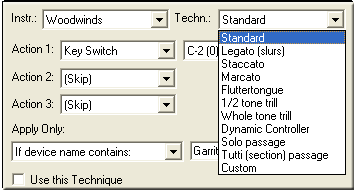
Fluttertongue (notated like a strings tremolo). Note that JABB and GPO have different way of enabling fluttertongue (in GPO, this is a KS, in JABB CC#18). Both are supported by the default preferences set, and altogether.
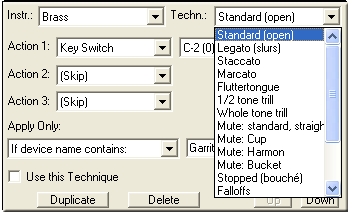
Cup, Harmon, Bucket mutes (text). Those are found in JABB, enabled by various wording.
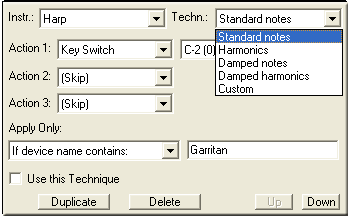
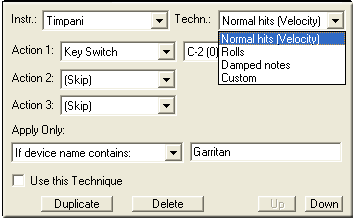
See Also:
Human Playback Preferences - Dynamics and Volume
Human Playback Preferences - MIDI Data
Human Playback Preferences - Glissandi & Bends
Human Playback Preferences - Ornaments & Tremolos
Human Playback Preferences - Tempo Variations
Human Playback Preferences - Garritan Specials
| User Manual Home |

|