Human Playback Preferences - Dynamics & Volume dialog box
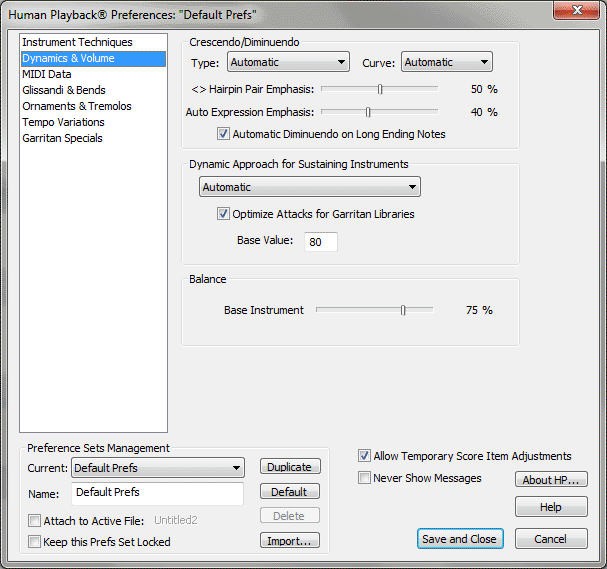
How to get there
- Choose Window > Playback Controls.
- Click on the Playback Settings button on the Playback Controls.
- Click Dynamics
& Volume.
What it does
Use these options to customize Human Playback’s
interpretation of dynamic markings such as hairpins and dynamic expressions.
- Type:
Automatic • Key Velocity Only • Volume Contr. Only. Click this
drop-down
menu and choose Key Velocity Only to apply crescendo/diminuendo effects
as Key Velocity data (generally used for non-sustaining instruments).
See Key velocity. Choose Volume Contr.
Only to apply crescendo/diminuendo effects as Volume continuous data (generally
used for sustaining instruments). Choose Automatic to instruct Human Playback
to decide which type of data to apply for crescendo and diminuendos. Note
that key velocity is always used for piano staves regardless of this setting.
- Curve:
Automatic • Cubic • Quadratic • Linear. Click this drop-down menu and choose one of the options
to define how Human Playback interprets crescendos and diminuendos. Choose
Automatic to instruct Human Playback to decide which type of crescendo/diminuendo
effect to apply.
- Hairpin
Pair Emphasis. Move this slider to the right to increase the dynamic
(expressivo) effect of hairpins in the score. Move this slider left to
decrease the dynamic effect of hairpins in the score.
- Auto
Expression Emphasis: Move this slider to the right to increase
the dynamic (expressivo) effect of expressions in the score. Move this
slider left to decrease the dynamic effect of expressions in the score.
- Automatic
Diminuendo on Long Ending Notes. By default, Human Playback’s interpretation
of long notes at the end of a score includes a diminuendo effect. If you
do not want Human Playback to perform this diminuendo in, for example,
a jazz score, uncheck this box.
- Controller
for Sustaining Instruments: Automatic • Volume (CC#7) • Modulation (CC#1)
• Expression (CC#11). For percussive instruments and plucked strings,
Velocity is used for dynamics (as is the GM standard). For sustaining
instruments, such as winds, brass and strings, the type of controller
used depends on the sound library. For example, HP takes advantage of
GPO's unique dynamic approach using Continuous Data Controller #1.
For sustaining GPO instruments, dynamics are
controlled by Controller #1 entirely, allowing a cresc from the finest
 up to a
up to a  on the same sustained note, with,
unlike GM Volume, highly realistic timbre and dynamic changes. In this
context, Velocity is used for the initial attack only (average attack
value is 80 - See Optimize Attacks below).
on the same sustained note, with,
unlike GM Volume, highly realistic timbre and dynamic changes. In this
context, Velocity is used for the initial attack only (average attack
value is 80 - See Optimize Attacks below).
Since dynamic expressions use Velocity, one
might ask, how does HP avoid interfering with the proper attack? HP doesn't
modify the expression's definition, but actually readjusts every note's
velocity depending on the current dynamic, to match the Attack Base Value.
At first stage, this is done uniformly, but some further adjustments are
brought for accentuated or staccato notes.
Accents (Velocity peak in articulation) are
also adjusted by HP since GM and GPO velocities are not equivalent.  -like accents are given both a velocity peak and a Controller
#1-based peak. An
-like accents are given both a velocity peak and a Controller
#1-based peak. An  receives a max velocity accent value
of 127, and an
receives a max velocity accent value
of 127, and an  of 115.
of 115.
Once Velocities have been optimized, HP processes
hairpins (or flat dynamics if any) using Controller #1 throughout sustaining
instruments.
Note. that the setting
for this option can be overwritten with a Technique.
- Optimize
Attacks • Base Value. When Controller #1 is used for dynamic changes,
Velocity for attacks must be adjusted because its meaning differs from
GM completely. This option is on by default, with a base value set to
80.
- Solo/Accompaniment
Balance. Move this slider right to increase the volume of the solo
compared with the accompaniment. Move this slider left to decrease the
volume of the solo compared with the accompaniment. This slider tells
HP how much solo instruments and passages should be emphasized. Note that
HP has a comprehensive list of solo values for different situations, based
on this fundamental value.
- Base
Value for Instrument Volume. Enter a value in this text box to
specify the volume you want Human Playback to use for notes without dynamic
adjustments.
See Also:
Human
Playback Preferences
Human
Playback Preferences - Instrument Techniques and Effects
Human
Playback Preferences - MIDI Data
Human
Playback Preferences - Glissandi & Bends
Human
Playback Preferences - Ornaments & Tremolos
Human
Playback Preferences - Tempo Variations
Human
Playback Preferences - Garritan Specials
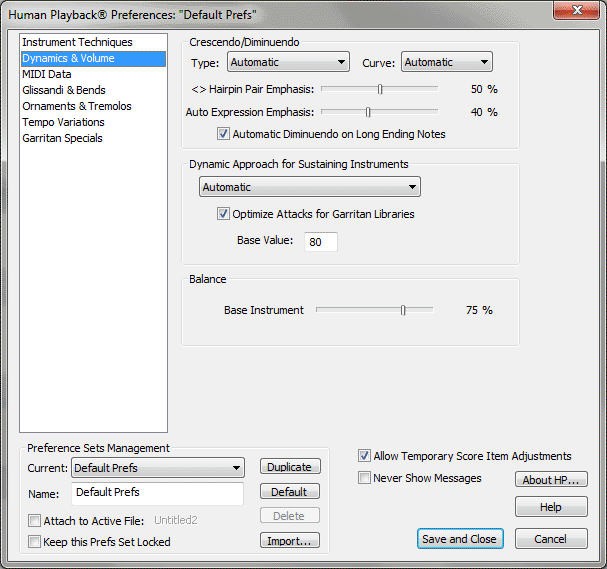
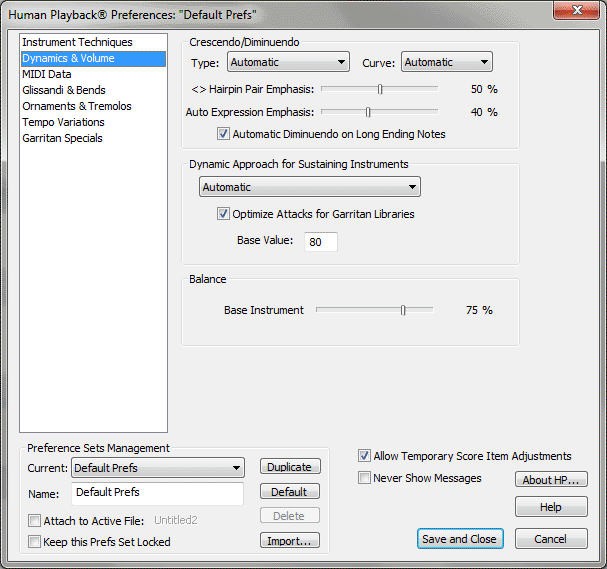
![]() up to a
up to a ![]() on the same sustained note, with,
unlike GM Volume, highly realistic timbre and dynamic changes. In this
context, Velocity is used for the initial attack only (average attack
value is 80 - See Optimize Attacks below).
on the same sustained note, with,
unlike GM Volume, highly realistic timbre and dynamic changes. In this
context, Velocity is used for the initial attack only (average attack
value is 80 - See Optimize Attacks below).![]() -like accents are given both a velocity peak and a Controller
#1-based peak. An
-like accents are given both a velocity peak and a Controller
#1-based peak. An ![]() receives a max velocity accent value
of 127, and an
receives a max velocity accent value
of 127, and an ![]() of 115.
of 115.