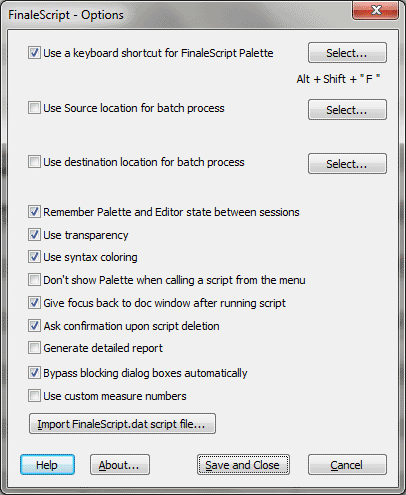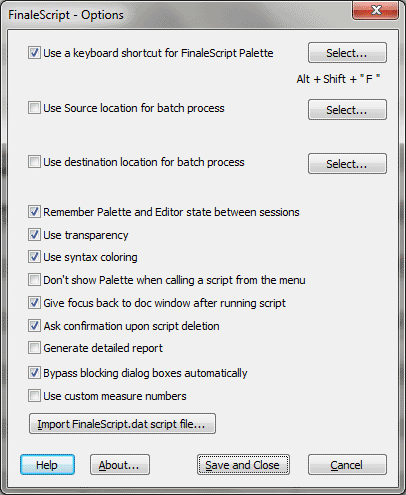FinaleScript Options
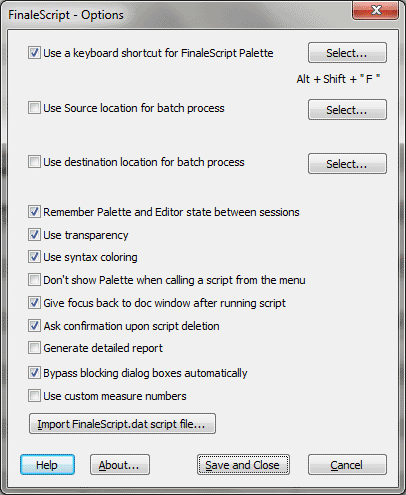
How to get there
There are two ways to access the FinaleScript Options dialog box:
- Choose Plug-ins > FinaleScript > Options.
- Click the Options button in the FinaleScript Palette.
What it does
This dialog box allows you to customize aspects of the FinaleScript Plug-in.
- Use a keyboard shortcut for FinaleScript Palette. Check this box to use a keyboard shortcut to launch the FinaleScript Palette. Click Select to define the keyboard shortcut. The default shortcut is ALT+SHIFT+F.
- Use Source location for batch process
• Use Destination location for batch process. Use these options to define the default source and destination folders for batch processing. These settings are remembered between sessions and are global (apply to all scripts that include batch processing). You can override these settings in a script by defining a different source/destination location.
- Remember palette and editor state between sessions. Check this box to remembers the position, size, and show/hide status of the FinaleScript Palette. With this box checked, if the FinaleScript Palette is open when you quit Finale, it will open automatically the next time you start Finale.
- Use transparency. Check this box to apply transparency to the FinaleScript Palette.
- Don’t show FinaleScript palette when calling a script from the menu. Check this box to hide the FinaleScript Palette when choosing a script from the Plug-ins/FinaleScript submenu.
- Give focus back to doc window after running script. Check this box to restore focus to the document window after running a script.
- Ask confirmation upon script deletion. Check this box to tell FinaleScript to ask for a confirmation before deleting a script.
- Generate detailed report. Check this box to tell FinaleScript to include additional details in its report, including commands that failed (e.g. checkboxes not found, etc.).
- Generate log file during script. Check this box to generate a report on the go (during the script execution), so if the script stalls for some reason you can check to see what was processed. The log is saved in the file "last_FinaleScript.log" found in Finale 2012/FinaleScript folder. (See Finale Installation Details for specific folder locations on your computer).
- Bypass blocking dialog boxes automatically. If the script hangs at some point (over 2 seconds), FinaleScript scans typical blocking modal dialog boxes and presses the focus (typically the ‘OK’ button) automatically. Typical blocking dialog boxes are, for example, the No Font Anotation Available alert, the MIDI File Format dialog, the Replace alert, the Symbol Font alert, the Convert Ties dialog box, etc. This option makes any batch process virtually un-interpretable and is used only when batch processing.
- Use Custom Measure Numbers. Check this option to instruct FinaleScript to interpret measure numbers according to the Measure Number setting in the Program Options-View dialog box. For example, if "Display Defined Measure Numbers" is selected, FinaleScript will take into account measure number regions as defined in the Measure Number dialog box when specifying measures (rather than using actual consecutive measure numbers).
- Import Finalescript.dat file. Click this button to import pre-Fin2k9 scripts. Imported scripts will be placed in a new "Imported Scripts" folder.
- OK
• Cancel. Click Cancel to return to the score without changing
FinaleScript settings. Click OK to confirm your settings and return to the score (or FinaleScript Palette).
Staves
Staff menu
Staff tool