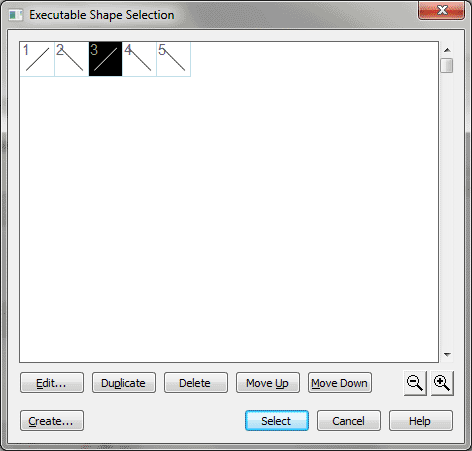Executable Shape Selection dialog box
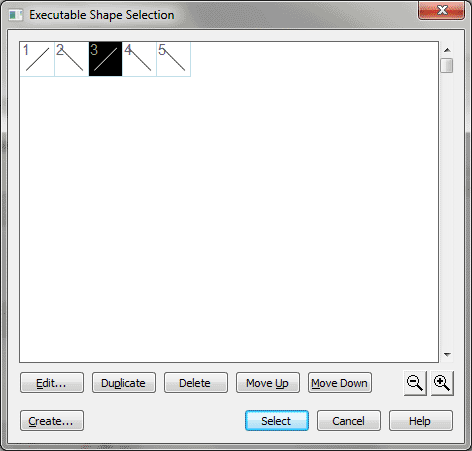
How to get there
- Click the Expression tool
 , and double-click a note or measure. Click Create (or
click an existing expression from the selection box and click Edit)
, and double-click a note or measure. Click Create (or
click an existing expression from the selection box and click Edit)
- Click
the Playback tab > Execute Shape > Select.
What it does
Every Executable Shape that has been created
or loaded into the document appears in this box, ready to be assigned
as part of the playback definition for an expression.
- Edit.
If you want to modify one of the shapes appearing in the Executable Shape
Selection box, click it once and then click the Edit button. You’ll enter
the Executable Shape Designer dialog box, where
you can modify Finale’s interpretation of the shape (or, by clicking Shape
ID, you enter the Shape Designer dialog box,
where you can modify the shape itself).
- Create.
Click Create to enter the Executable Shape Designer dialog box, where
you can teach Finale how to interpret a certain shape. To draw the shape
itself, click Shape ID and then Create to enter the Shape Designer. See
Executable Shape Designer dialog box and Shape Designer dialog box.
- Duplicate.
Click Duplicate to make a duplicate copy of the highlighted expression.
You can select more than one item. Use SHIFT-click to select an additional
item and include all the items in between. Use CTRL-click to select only
a specific additional item in the list.
- Delete.
After selecting a shape by clicking it, click Delete to remove it from
the selection box. You can select more than one item. Use SHIFT-click
to select an additional item and include all the items in between. Use
CTRL-click to select only a specific additional item in the list. (You
can’t delete it if it’s being used as part of the playback definition
of an existing expression.)
- Move
Up • Move Down. Click these buttons to move the selected item or
items up or down in the list. You can select more than one item. Use SHIFT-click
to select an additional item and include all the items in between. Use
CTRL-click to select only a specific additional item in the list.
- [Magnifying glass icons]. Use the magnifying glass icons to zoom in and out. Click and drag the lower right corner of the dialog box and drag to resize it.
- Cancel.
Click Cancel to return to the Playback Definition box without specifying
an Executable Shape.
- Select.
If you click one of the displayed shapes and then click Select, you’ll
return to the Expression Designer, where Finale
will have automatically entered the number of the shape you selected in
the Execute Shape text box. (You can simply double-click a shape instead
of clicking once and then clicking Select.)
See Also:
Selection Overview
Expression Designer