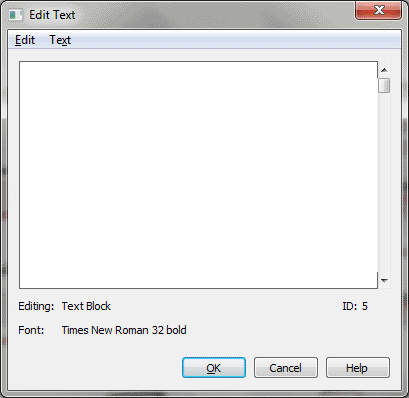
There are two ways to enter this window, depending on whether you want to edit an individual text block or make changes to multiple text blocks at once:
 . The Text menu appears. Choose Text > Edit Text.
. The Text menu appears. Choose Text > Edit Text. . Click a text block handle.
Choose Text > Edit Text.
. Click a text block handle.
Choose Text > Edit Text.Note. You can also edit lyrics using Finale’s Lyrics window. See Lyrics window.
The Edit Text window displays text in the same fonts and styles that will appear on the screen and on printout. A rectangle around a portion of text indicates an insert command was used to display the date, composer, or similar text items (see Text menu/Inserts for a complete list of inserts). The Edit and Text menus are available when the window appears so you can copy and paste text, change fonts and styles, and carry out other editing tasks. Note that text always appears left-justified within the display area and the commands in the Justification submenu are not available from the Text menu when the Edit Text window is displayed; to change the justification of the text, edit the text block on-screen. For details, see Text menu and Edit menu.
Up and DOWN ARROWs appear when you choose Edit Text when no text blocks are selected. Click the arrows to cycle through all the text blocks in the score.
See Also:
| User Manual Home |

|