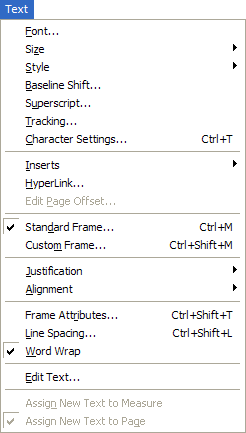
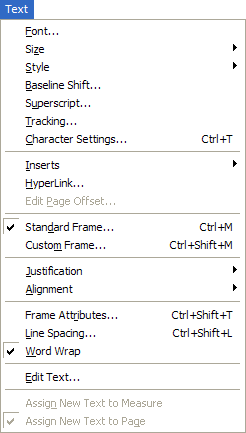
The Text menu appears when the Text tool is selected for editing text blocks directly on-screen, or when the Edit Text window appears for editing staff and group names. An abbreviated text menu is also available in the Lyrics window, Edit Staff Name, and Text Expression Designer dialog boxes.
To create or edit text a block, click the
Text tool ![]() , and then double-click in the score, or on the handle
of an existing text block.
, and then double-click in the score, or on the handle
of an existing text block.
To edit a staff name, choose Window > Score Manager. Choose the instrument and click Edit next to the full or abbreviated staff name in the Staff Attributes dialog box. (Or, CTRL-click a staff name handle on-screen.) The Edit Text window appears.
To edit a group name, click the Staff tool, click a group handle, and then choose Staff > Edit Group Attributes. Click Edit next to the full or abbreviated group name in the Group Attributes dialog box. (Or, CTRL-click a group handle on-screen.) The Edit Text window appears.
To create or edit Text Expressions, choose
the Expression tool ![]() . Then, double-click in the score to create an expression.
Right-click
an existing expression and choose Edit Measure/Note Text Expression Definition
to edit it. See Expressions.
. Then, double-click in the score to create an expression.
Right-click
an existing expression and choose Edit Measure/Note Text Expression Definition
to edit it. See Expressions.
For the Lyrics tool Tex menu, see Text menu (Lyrics tool).
The Text menu contains options for editing text fonts, sizes, styles, justification and so on, displaying the text as it will appear on the screen and on your printed music.
You can change whether text blocks are assigned to a measure or a page, displayed on one or more pages, or displayed with a border around text in a standard frame, or within a custom frame. You can also use this menu to change wh
ether page-assigned text blocks are positioned from the page edge (or from the page margins), and how they are horizontally and vertically positioned on a page.
| User Manual Home |

|