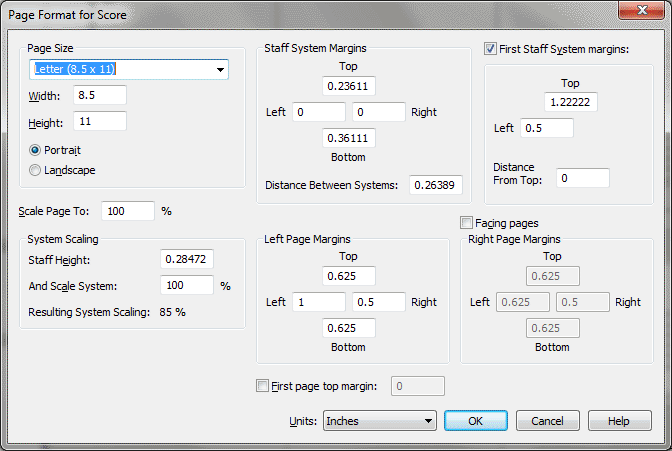Page Format for Score dialog box
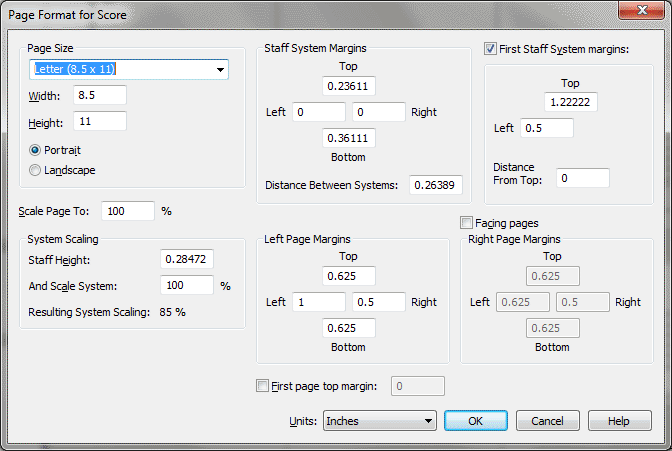
How to get there
Choose Document > Page Format > Parts or Score.
What it does
The text boxes in the Page Format for Score
dialog box let you globally define various page layout aspects for your
document: parameters for margins, page size, and music size. Settings
in the Page Format for Score dialog box let you define page formats separately
for new left and right pages in your score. You can also position the
first page’s top margin and the first staff system.
Once you’ve changed any of the page layout
variables, Finale will only apply the changed format to any new pages
it creates—not the pages already created. You can use this trait to your
advantage, since it allows you to use several different page layout schemes
within a single document, if you wish.
To update staff margins and page margins
of pages that are already in the score, you’ll use the Page Layout menu’s
Redefine Pages submenu, which allows you to update all existing pages
in your piece, just the left pages, or just the right pages. You can also
easily insert and delete blank pages in your score.
- Page
Size: Height • Width • Portrait • Landscape. The numbers in the
height and width text boxes specify the default size for new pages yet
to be created. The default page size is 8.5 by 11 inches. The Portrait
and Landscape radio buttons lets you determine your score’s orientation.
You can also choose from the page sizes in the drop-down menu, which displays your choices
from your pagesizes.txt file.
- System
Scaling: Staff Height • And Scale System • Resulting System Scaling.
Set the staff height, then apply a percentage to the value. The static
text is the cumulative effect for all staves in the score.
Tip. the absolute
staff height is 96 EVPUs or .3333 inches or .8467 cm.
- Scale
Page to:. You can change the number in this text box to specify
the percentage of enlargement or reduction you want applied to the music
on all pages, expressed as a percentage of normal size.
- Staff
System Margins: Top • Left • Bottom • Right • Distance Between Systems.
The System Margins represent the distance from the edge of each system
to the Page margins (Right and Left), or the distance between one system
and the one above it (Top), or the extra space between the bottom of one
system and the top of the next (Bottom). The distance between the bottom
of one system and top of the following system is the distance between
systems.
- First
Staff System Margins: Top • Left • Distance from Top. Use these
controls to make room for the title on the first page of your score. Enter
a value in the Top text box to tell Finale how far down the page to place
the first system, measured down from the top page margin. The Left value
specifies how far you want Finale to indent the first system on the first
page. Enter a value for the distance from the page margin.
- Left
Page Margins: Top • Bottom • Left • Right. The settings in this
group box apply to newly created left pages when you’ve selected Facing
Pages. All even-numbered pages are considered left pages (as Finale numbers
them in Page View). When Facing Pages is not selected, these settings
apply to all newly created pages.
- Facing
Pages. When this checkbox is selected, Finale automatically uses
the settings in both the Left and Right Page Margins group boxes for new
left and right pages in your score. Select this option if you want different
formats or margins for your left and right pages. To Finale, all even
pages are left-facing pages, and all odd pages are right-facing pages
(as Finale numbers them at the bottom of the window in Page View). If
Facing Pages is not selected, Finale uses the Left Page Margins settings
for every page.
- Right
Page Margins: Top • Bottom • Left • Right. These settings apply
to newly created right pages when Facing Pages is selected. All odd-numbered
pages are considered right pages (as Finale numbers them in Page View).
When Facing Pages is not selected, Finale does not use these settings.
- First
Page Top Margin. Check this box to use a different value for the
first page than the default for other pages. This value sets the position
of the top page margin on the first page of your music. Enter a value
to specify where, measured from the top of the page, Finale should place
the music.
- Units:
EVPUs • Inches • Centimeters • Points • Picas • Spaces. Select
the measurement unit for the values in this dialog box only.
- OK
• Cancel. Click OK to confirm the settings you’ve made in this
dialog box and return to the score. Click Cancel to tell Finale to ignore
any changes you made in this dialog box. You return to the score.
See Also:
Document
menu
Page
Layout Tool