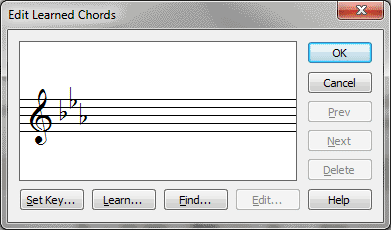Edit Learned Chords dialog box
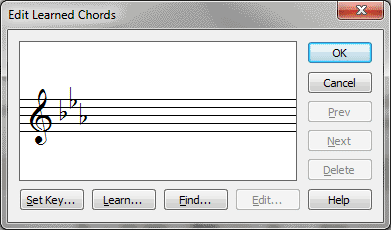
How to get there
- Click the Chord tool
 . The Chord menu appears.
. The Chord menu appears.
- Choose Chord > Edit Learned Chords.
What it does
When you use one of Finale’s three automatic
chord analysis methods (MIDI Input, One-Staff Analysis, or Two-Staff Analysis),
Finale has no problem identifying most of the common chord types (major,
minor, augmented, diminished, half-diminished, suspended, sevenths, ninths,
and so on). Each time it encounters a chord for which you’ve created (or
loaded in a Chord Suffix library) a chord suffix, it automatically displays
the correct chord symbol on the screen, complete with an alternate bass,
if necessary.
If Finale encounters a chord for which
it can find no predefined suffix, it displays the Unknown Chord Suffix
dialog box, giving you two options: "I’ll Do It" or "Let
Finale Do It". If you click Let Finale Do It, Finale creates a chord
suffix automatically, adds it to the list of chord suffixes for the document,
and displays the chord symbol.
If you click "I’ll Do It," however,
you have the opportunity of teaching Finale a chord. There are a number
of reasons you might want to do so. For example, you might prefer the
notation C6 to Finale’s default notation for the same chord (Am7/C). Or
you might want Finale to learn a chord by another name—for example, you
can teach it to recognize "V11" chords (such as F/G or Dm7/G).
You might even want to teach it completely new ways of notating chords
that have nothing to do with the usual chord symbol system. See Chord
Symbols for
a more complete discussion of learned chords.
Once you’ve created a or two, however, you may need to edit or delete
them. To do so, click the Chord tool again, and choose Edit Learned Chords
from the Chord menu. The Edit Learned Chords dialog box appears. In it,
you can teach Finale another chord, "call up" one that Finale
has already learned (to edit it), or delete a learned chord.
- Set
Key. Learned chords are scale-degree-specific; if you teach Finale
to recognize a C6 chord, it won’t automatically recognize an F6 or a G6
in the same key. But because C6 is built on the root scale tone in the
key of C, Finale will recognize a major sixth chord built on the root
scale tone in any other key. Therefore, when you teach Finale new chords,
you need to indicate the key signature so that Finale knows the context
in which it will encounter them. Click this button to display the Key
Signature dialog box, which you can scroll to set the key signature for
the chord you’re about to teach Finale.
- Learn.
Click this button if you want to teach Finale to recognize a new chord.
Finale responds by asking you to play the chord on your MIDI keyboard.
When you do so, Finale "memorizes" the particular set of notes
you played and displays the Chord Definition dialog box, where you can
create the chord symbol you want to associate with those notes. From that
moment on, Finale will always recognize that chord (regardless of the
voicing or octave register) and automatically display the correct symbol,
provided it encounters the chord on the same scale degree as the one you
originally taught it. (For example, if you teach Finale to recognize a
C6 in the key of C, it won’t recognize F6 or G6 in the same key. But it
will, for example, recognize an A6 in the key of A, because the A6 is
built on the same scale degree in A as the C6 was in C.)
- Delete.
Click Delete if you want Finale to "forget" the currently displayed
learned chord. You won’t remove any chord symbols already in the score
by clicking this button—Finale simply won’t recognize the chord the next
time it encounters the associated group of pitches.
- Prev
• Next. Click Prev or Next to scroll through any learned chords
Finale already knows. They appear in the display in the order in which
they were created; when you reach the end (or beginning) of the list,
the Next (or Prev) button dims.
- Find.
Use this button to "call up" any learned chord you’ve already
created (so that its symbol appears in the staff display), in order to
edit or delete it. When you click the button, Finale displays a message
asking you to play the learned chord on your MIDI keyboard. Play it in
any voicing and any register, but with the same combination of pitches—and
the same bass note—as the learned chord for which you’re searching. Finale
responds either by displaying the chord symbol or by telling you that
it doesn’t recognize what you played. (At this point it also asks if you
want it to learn the chord you just played.)
Note. If you teach
Finale a chord it already knows, you’re asked whether or not you want
to edit the chord symbol associated with it. If you click Yes, the Chord
Definition dialog box appears, where you can modify the chord symbol in
the usual way.
- Edit.
Click this button to display the Chord Definition dialog box, where you
can define the visual appearance of the chord symbol in any way you want.
See Chord Definition dialog box for full details
on how to change the root, alternate bass, or suffix of any chord.
- OK
• Cancel. Click OK to return to the score. Click Cancel to disregard
any current selections and return to the score.
See Also:
Chord symbols
Chord menu
Chord tool