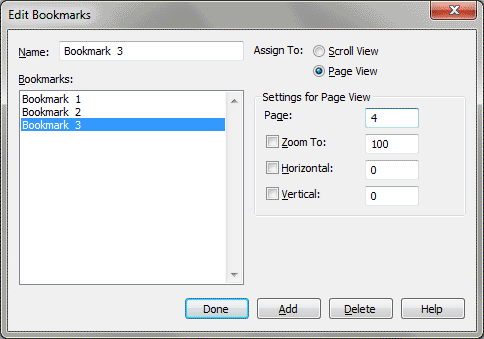Edit Bookmarks dialog box
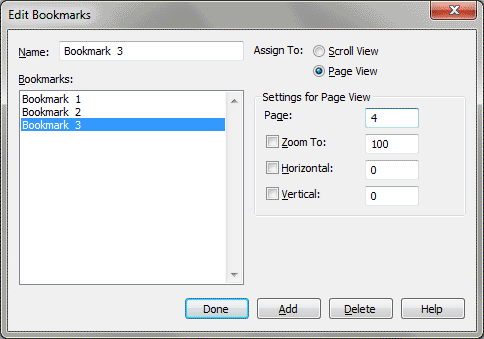
How to get there
Choose View > Bookmarks > Edit Bookmarks. The Edit Bookmarks dialog box for the current
view (Page or Scroll View) appears.
What it does
Use the Edit Bookmarks dialog box to add
a bookmark to the score, to edit the settings of an existing bookmark,
or to remove a bookmark from the score. The Edit Bookmarks dialog box
changes slightly depending on whether you’ve selected Assign to: Scroll
View or Page View.
- Name.
Enter the name of a bookmark to be added or edited, or select the bookmark
name in the Bookmarks list box.
- Assign
to: Scroll View • Page View. Assign a bookmark to Page View or
Scroll View by clicking the appropriate radio button.
- Bookmarks.
This list box contains the names of existing bookmarks. Use the scroll
bars as needed to display the bookmarks. When you select a bookmark in
this list, its name appears in the Name text box. Any changes you make
to the bookmark settings affect the current bookmark. Changes are updated
as they are made.
- Settings
for Page View: Page • Zoom • Horizontal • Vertical. These settings
are the same as the Add Bookmark Page View settings. See Add
Bookmark dialog box.
- Settings
for Scroll View: Measure • Zoom • Staff Set • Staves. These settings
are the same as the Add Bookmark Scroll View settings. See Add
Bookmark dialog box.
- Add
• Delete. Click Add to create a new bookmark, or click Delete to
remove the selected bookmark.
- Done.
Click Done to complete the action and return to the score.
See Also:
Add Bookmark dialog box
View menu