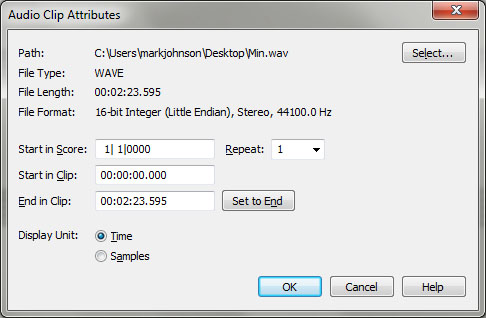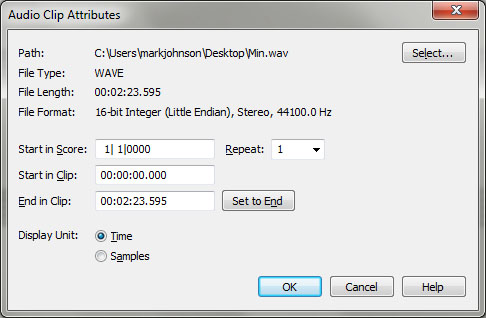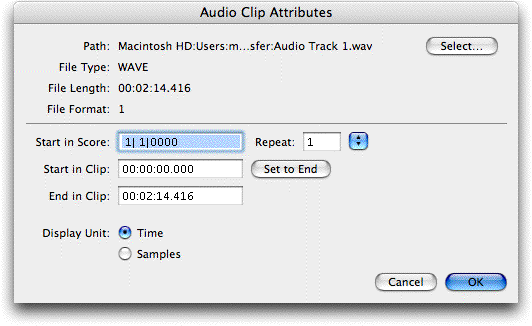Audio Clip Attributes dialog box
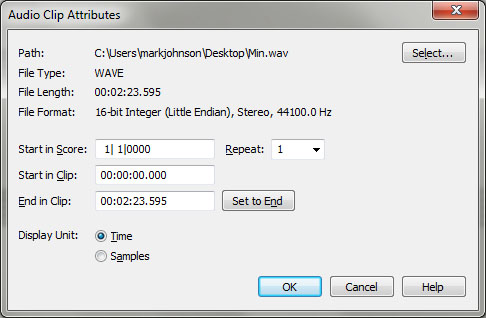
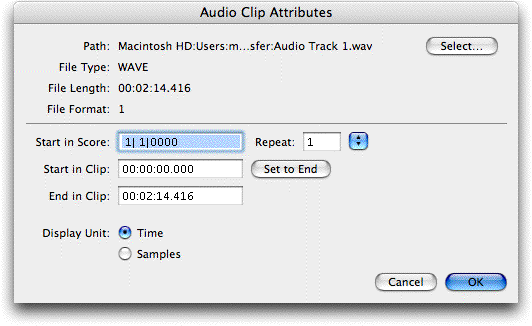
How to get there
With an Audio Track Loaded choose MIDI/Audio
> Audio Track > Audio Clip Attributes.
What it does
This dialog box allows you to manage audio
file references (path), the start point of the audio file within the document,
and how to display the audio file in Finale's audio track. This dialog
box also displays information about the audio file including the type,
length, and format.
- Path;
Select. This section displays the path
to the chosen audio file on your computer. Audio files are not embedded
within the Finale file. Instead they are referenced by the path listed
here. If the Finale file and its associated audio file are moved to a
different computer, the path may need to be updated to restore the reference.
To do so, click Select, navigate to the desired audio file, and
select it.
- File
Type • File Length • File Format. This
section includes general information about the audio file.
- Start
in Score • Repeat.An audio file can
be set to start at any point in the score. Here, choose the measure and
beat you would like to designate as the start point for the audio file.
- Start in Clip•
End in Clip. Use these commands
to crop an audio file so that it begins at a point other than the beginning
of the audio file and/or ends at a point prior to the ending. Enter a
value for Start in Clip to specify the point in the audio file you would
like to begin. Enter a value for End in Clip to specify the point in the
audio file you would like to end. You can use the Time measure number
style to reference the elapsed time at each barline. See Time
Style dialog box and Measure Numbers.
- Display
Unit; Time • Samples. Choose Time to
display the File Length, Start in Clip, and End in Clip parameters in
time (i.e. hours|minutes|seconds|miliseconds). Choose samples to display
the File Length, Start in Clip, and End in Clip parameters in samples.
The granularity of the sample (number of samples per minute) depends on
the sample rate of the original audio recording and/or additional editing.
- OK
• Cancel. Click OK to accept changes
and return to the document. Click Cancel to dismiss the dialog box without
making changes.
See Also:
Audio
Add Bookmark dialog box
View menu