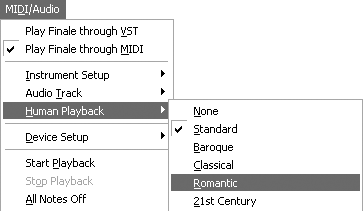|
L'aide française est disponible au format PDF en cliquant ici (ou dans le Menu "Démarrer", Finale 2010, Documentation PDF française)
Le tutoriel français est disponible au format PDF en cliquant ici.
La mise à jour de l'aide française au format HTML sera disponible prochainement.
|
Traduction française :

|
Human Playback 

Finale includes a powerful capability to interpret articulations, expressions, hairpins, and other markings, and generate playback that simulates a live human performance. This feature, called “Human Playback,” can be set to emulate a specific musical style, such as classical, baroque, or jazz, and can even recognize and interpret expression text that appears in the score, such as “rit.” or “cresc.”, and adjust the tempo or dynamic level accordingly. Human Playback will even include Smart Shapes in its interpretation including crescendos/diminuendos (hairpins), glissandos, and trills. If your goal is to create a MIDI performance that sounds closer to a human performance, try these options first.
Caution: If you are using the Human Playback feature, MIDI data assigned to the document manually with the MIDI Tool or Expression Tool will not apply to the MIDI performance. To turn off Human Playback, in the Playback Settings, under Human Playback Style, choose None. (You can still apply Human Playback to regions of your score with the Apply Human Playback plug-in).
When you start a new Finale document, Human Playback is on by default and set to the “Standard” playback style. Simply add some of the markings just mentioned and playback the score to hear Human Playback at work. To customize Human Playback’s interpretation, do the following:
- Windows users, click the Playback Settings icon on the playback controls. Macintosh users, click the expand arrow on the Playback Controls. The Playback Settings appear.
- From the MIDI/Audio menu, choose Human Playback, and select the desired style. For example, the Jazz style adds a swing feel to the piece. The Baroque style performs articulations according to standard baroque performance standards.
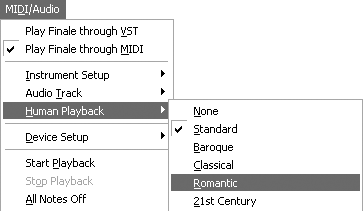
- Choose None to turn off Human Playback.
Click Human Playback Preferences to customize Human Playback’s interpretation.
You can also apply Human Playback to a region of your score using the Apply Human Playback plug-in. To do this, first, set Human Playback to None in the Playback Settings (Mac: Playback Controls), then highlight a region of your score with the Selection Tool and from the Plug-ins menu, choose Playback > Apply Human Playback. See Playback in the User Manual for more details.
If you want more control over every detail of Finale’s MIDI performance, you can use the MIDI Tool. If you use the MIDI Tool, set Human Playback to None in the Playback Settings dialog box (Mac: Playback Controls). Note that if you use the MIDI Tool to customize MIDI data for parts of your score, you can still apply Human Playback to other regions of your score using the Apply Human Playback plug-in.
 Previous Previous
|
Next  |