|
L'aide française est disponible au format PDF en cliquant ici (ou dans le Menu "Démarrer", Finale 2010, Documentation PDF française)
Le tutoriel français est disponible au format PDF en cliquant ici.
La mise à jour de l'aide française au format HTML sera disponible prochainement.
|
Traduction française :

|
Creating swing playback 

Making your score play back with eighth notes in swing style is quick work with the Playback Controls, but what if you want more control over when and how to swing?
In a pure triplet swing feel, the second eighth note of every pair (the backbeat) is played as though it’s the last note of a triplet, as shown here.
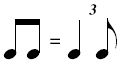
In other words, it’s delayed (and the first eighth note is held longer). Delaying or rushing the playback of notes with respect to their written rhythms is precisely the function of the Swing command in the Expression Tool.
If Jazz or Blues Human Playback is applied, swing settings are set automatically. Swing settings are grayed out if the Human Playback style does not incorporate swing, as is the case with the Classical or Romantic styles.
You can use the Swing command to delay the attack of every eighth note backbeat. All you need to do is decide how much to delay them.
If you type 100 into the Set to Swing text box, you will hear true triplet swing in your playback. Needless to say, you can change this number, depending on the amount of swing you want; at a fast tempo, you’d probably want to decrease this number (so the notes sound more like even eighths). At a slow tempo, you might want to increase the number for an even more pronounced swing effect.
- Click the Expression Tool
 , and double-click the beginning of measure 4. The Expression Selection dialog box appears.
, and double-click the beginning of measure 4. The Expression Selection dialog box appears.
- Click the Tempo Marks category from the list on the left. Click on the swing shape - “two eighth notes equals a triplet quarter and eighth.”
- Click Edit. The Expression Designer appears, waiting for you to make changes for your marking. Note, however, that you don’t have to have any text or shape at all—it’s perfectly legal to attach a playback definition to an invisible marking. (You’ll see its handle in the score.) The Shape radio button should already be selected.
- Click the Playback tab. Finale displays the Playback options.
- From the Type drop-down list in the Playback options group box, choose Swing.
- In the Set To Value text box, type 100 or select Standard from the menu. This number indicates a percent of swing. If you wanted to, you could choose a heavier swing by increasing the number or a lighter swing by decreasing the number.
- Click OK then Select to return to the score. To move the Swing marking, drag its handle anywhere you want. (You can delete any marking by clicking its handle and pressing Delete.)
 Previous Previous
|
Next  |



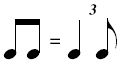
 , and double-click the beginning of measure 4. The Expression Selection dialog box appears.
, and double-click the beginning of measure 4. The Expression Selection dialog box appears. 