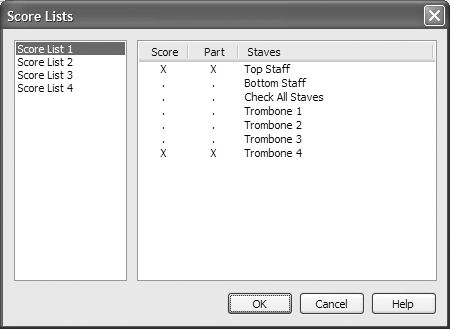|
L'aide française est disponible au format PDF en cliquant ici (ou dans le Menu "Démarrer", Finale 2010, Documentation PDF française)
Le tutoriel français est disponible au format PDF en cliquant ici.
La mise à jour de l'aide française au format HTML sera disponible prochainement.
|
Traduction française :

|
Score Lists 

Score Lists are designed for markings that apply to the full score, but only appear on certain staves. For example, tempo marks appear above the top staff of the score only, although they actually always apply to every staff and should appear in every part. Therefore, a Score List is required to indicate the expression should be excluded from most staves in the score. Tempo alterations and rehearsal marks also apply to every part, and therefore also require Score Lists. Score Lists are assigned to expression categories. Finale automatically assigns all expressions in the Tempo Marks, Tempo Alterations, and Rehearsal Marks categories to the top of the score as well as above the top staff of each instrumental section. This is the most common requirement for Score Lists, so the need to edit them manually is rare, especially in scores created in Finale 2010.
Dynamics, expressive text, and technique text markings always apply to a specific staff and therefore do not require Score Lists. To assign an expression in one of these categories to multiple staves, use the Assign drop-down menu in the Expression Selection dialog box. See Assign to Staves dialog box.
If you would like to change the staff assignment of a tempo or rehearsal expression, you must edit its category’s Score List settings. Let’s edit the Tempo Mark Score List so that our “Vivace” marking, and future tempo mark expressions, appear on select staves of the score.
- From the Document menu, choose Category Designer. The Category Designer dialog box appears. All of Finale’s Score Lists are managed from this dialog box.
- Choose the Tempo Marks category. This page includes all the font, positioning, and Score List options for Tempo Marks.
- Click the Edit Button to the right of “Score List.” The Score List dialog box appears. The list on the left displays the available Score Lists. The list on the right displays the available staves and parts. Currently, this expression is set to appear on the top staff of the score and on the top staff of all the parts. For now, let’s say we need tempo marks to also appear above the Trombone 4 staff in the score.
- Under the Score column, click to the left of Trombone 4.
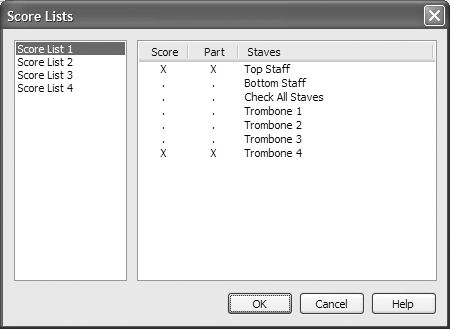
- Click OK to return to the Category Designer and OK again to return to the score. The “Vivace” marking now appears above the Trombone 4 staff as well as the Trombone 1 staff.
By changing the Tempo Mark category’s Score List, you apply changes to all existing tempo marks in the score, as well as any future tempo marks you add. Expression categories and Score Lists offer ease and consistency, assuming you will always want tempo markings to appear in the same font, position, and on the same staff/staves throughout your score (as is the case with all professionally published sheet music). Expressions that are applied to multiple staves using Score Lists have some unique manual positioning characteristics.
- Drag the “Vivace” marking above the Trombone 1 staff. When you drag the top expression in a Score List, all subsequent expressions are selected automatically and move uniformly.
- With only the bottom expression selected, drag the “Vivace” marking above the Trombone 4 staff. It moves independently. Manual positioning changes to the top expression apply to all other expressions in the same Score List. Other expressions in the Score List can be moved independently.
Score Lists are often used to place expressions above the top staff of instrumental sections in a large score. But, what if the top staff of an instrumental section is hidden due to optimization? No problem. Score Lists will adapt to optimized scores, treating each assignment as a pseudo-“Top Staff” setting. For example, if a tempo mark is added to the top staff in a string section, and that particular staff is hidden due to optimization, the expression will automatically get bumped to the next highest staff in the section (i.e. continue to display on the top staff of the string section).
 Previous Previous
|
Next  |