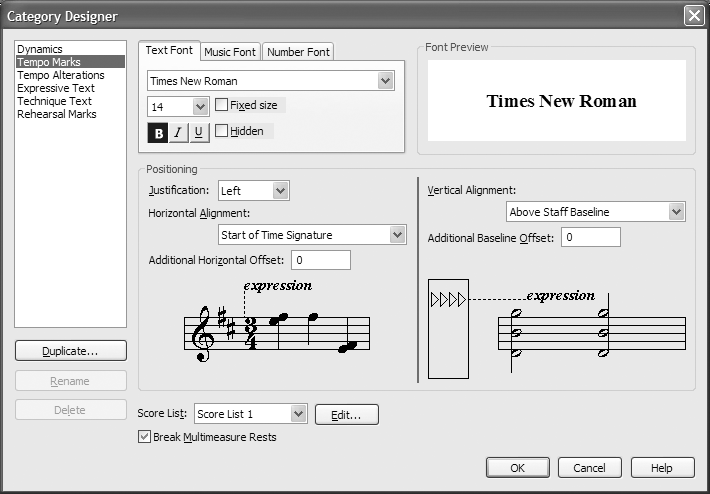|
L'aide française est disponible au format PDF en cliquant ici (ou dans le Menu "Démarrer", Finale 2010, Documentation PDF française)
Le tutoriel français est disponible au format PDF en cliquant ici.
La mise à jour de l'aide française au format HTML sera disponible prochainement.
|
Traduction française :

|
Working with expression categories 

Similar types of expressions usually share the same font, size, style, and positioning characteristics. Because of this, Finale separates the different types of expressions into independent categories, each with its own collection of settings. Categories permit, for example, all dynamics to automatically share the same font, size, and positioning characteristics, which is standard practice for all professorially published sheet music. In addition to simplifying expression entry, this paradigm also allows changes to apply to all expressions in a category, including those that have already been added to the score. Therefore, by editing categories you can easily change the style of all expressions throughout your score in a fraction of the time it took in previous Finale versions.
Let’s change the Tempo Marks category to increase the size of all expressions in this category.
- From the Document menu, choose Category Designer. The Category Designer dialog box appears.
- From the list on the left, choose Tempo Marks. The Tempo Marks category settings appear, which include font, positioning, and Score List settings.
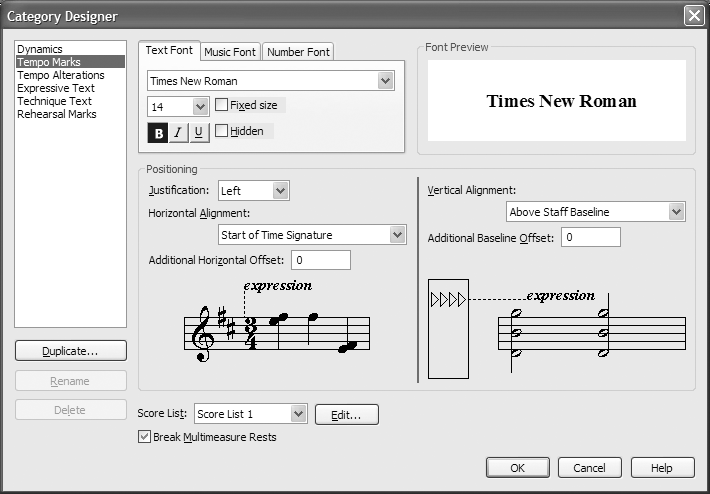
- Under the Text Font tab, click the Size drop-down menu, and choose 18. Although these settings apply to all existing Tempo Marks, they also apply to new expressions you create in the Expression Designer, and allow you to easily combine different fonts in the same expression (using the Expression Designer’s Font drop-down menu).
You can use the subsequent Positioning drop-down menus to specify the positioning for tempo marks. Use the visual examples as a guide. The Score List settings allow you to assign the expression to specific staves. You will learn more about Score Lists soon.
- Click OK. You return to the score. The size of the “Vivace” marking has grown to 18 point. If any other expressions in the Tempo Mark category existed in your score, they would also change to an 18 point size.
 Previous Previous
|
Next  |