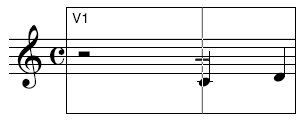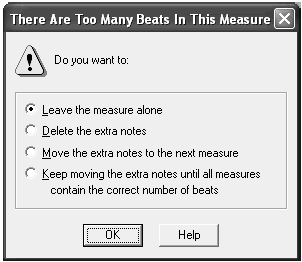|
L'aide française est disponible au format PDF en cliquant ici (ou dans le Menu "Démarrer", Finale 2010, Documentation PDF française)
Le tutoriel français est disponible au format PDF en cliquant ici.
La mise à jour de l'aide française au format HTML sera disponible prochainement.
|
Traduction française :

|
Inserting notes or rests 

- Click the Speedy Entry Tool
 .
.
- Click on the first measure and position the insertion bar on the two-note chord. Remove it by pressing Delete.
- Move the insertion bar back to the middle C note again. While holding down
 , press the 6 key on the number row, not on the numeric keypad. When you press
, press the 6 key on the number row, not on the numeric keypad. When you press  , you tell Finale you want to insert a note or rest just before the insertion bar. You pressed the 6 key to add a half rest—6 is the keyboard equivalent of the half note value. (If you had held down a key on your MIDI keyboard while you pressed
, you tell Finale you want to insert a note or rest just before the insertion bar. You pressed the 6 key to add a half rest—6 is the keyboard equivalent of the half note value. (If you had held down a key on your MIDI keyboard while you pressed  -6, you would have inserted a note instead of a rest.) Again, to insert a note or rest, you must use the number keys located on the number row (or above the QWERTY keyboard), not on the numeric keypad. If you’re inserting a lot of notes, you can switch to the Insert mode. From the Speedy menu, choose Insert Notes or Rests. When you’re done, select Insert Notes or Rests again to deselect it.
-6, you would have inserted a note instead of a rest.) Again, to insert a note or rest, you must use the number keys located on the number row (or above the QWERTY keyboard), not on the numeric keypad. If you’re inserting a lot of notes, you can switch to the Insert mode. From the Speedy menu, choose Insert Notes or Rests. When you’re done, select Insert Notes or Rests again to deselect it.
Note: To insert rests in Speedy Entry without a MIDI keyboard, hold down  +
+  + the number key while in Insert mode. (Mac:
+ the number key while in Insert mode. (Mac:  +
+  + the number key.)
+ the number key.)
Your example should now look like this:
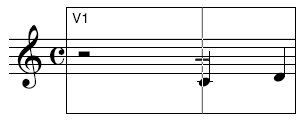
The problem is that there are five beats in the measure —the half rest and three quarter notes (even though you might not see the third note). With Finale’s rhythmic-watchdog feature (Jump to Next Measure) turned off, Finale won’t notify you until you exit the editing frame..
- Press the 0 (zero) key to exit the editing frame. Finale displays a dialog box that tells you that there are too many beats in the measure.
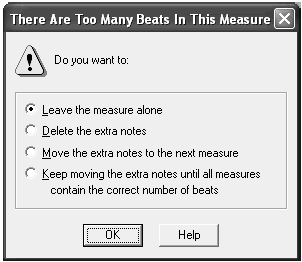
You’re offered four methods of solving the problem. You could leave the extra beats in the measure (by selecting the top option). You could tell Finale to eliminate any extra beats by removing them from the end of the measure (by clicking the second radio button). You could tell Finale to insert any extra notes that it removes from the end of this measure into the beginning of the following measure (by clicking the third radio button).
Finally, you could tell Finale to rebar the music by redistributing notes throughout the staff until no measure contains more beats than are allowed by the time signature (see Rebarring Music).
- Click “Delete the extra notes,” and then click OK. Finale eliminates the extra beat—the last E quarter note—and you exit the editing frame.
In the next section, you’ll create a lead sheet that begins with a pickup. To complete the first measure’s transformation into the pickup measure, the only task remaining is to create a dotted rhythm.
- Press the 0 (zero) key. You reenter the measure.
- Position the insertion bar on the C and press the period (.) key. Finale adds a dot to the note. If you were to continue typing periods, you could add several dots to a note or rest.
- Press the right arrow key, and then press the 4 key. You’ve turned the last quarter note into an eighth note; the pickup measure is complete.
 Previous Previous
|
Next  |





 + the number key while in Insert mode. (Mac:
+ the number key while in Insert mode. (Mac:  +
+