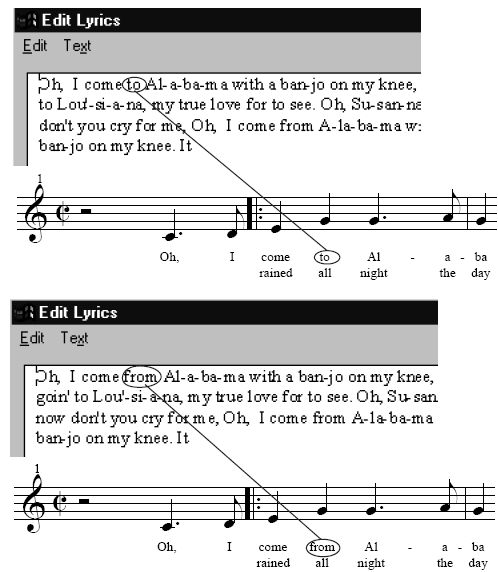|
L'aide française est disponible au format PDF en cliquant ici (ou dans le Menu "Démarrer", Finale 2010, Documentation PDF française)
Le tutoriel français est disponible au format PDF en cliquant ici.
La mise à jour de l'aide française au format HTML sera disponible prochainement.
|
Traduction française :

|
To type lyrics directly into the score
- Click the Lyrics Tool
 . The Lyric menu appears. If you want to specify a lyric type (Verse, Chorus, or Section), from the Lyric menu, choose Specify Current Lyric. If you don’t specify a type, your first lyrics will be a Verse.
. The Lyric menu appears. If you want to specify a lyric type (Verse, Chorus, or Section), from the Lyric menu, choose Specify Current Lyric. If you don’t specify a type, your first lyrics will be a Verse.
- If you’re returning from other lyric editing, choose Type Into Score from the Lyric menu.
- Indicate the staff and the note to which you want to begin adding lyrics by clicking near the staff at the position of the first melody note. A set of four positioning triangles appears at the left edge of the screen. The triangles control the baseline of the lyrics (against which the bottom edges of the words line up). For a full discussion, see To set the baseline (vertical position) for lyrics graphically, below. The blinking cursor—the insertion point—jumps to a position beneath the first note, in the staff you clicked.
- Type the lyrics. Each time you type a space or a hyphen, Finale automatically moves the insertion point in preparation for entering the next syllable. As you type, Finale automatically scrolls the music so you always know where you are.
If you make a mistake, just backspace over it by pressing backspace. (If you backspace to the previous syllable, Finale highlights the whole syllable so that you can replace it all at once with anything you type.) To change a word you’ve already typed, click in the staff so that the syllable is highlighted, and then type its replacement.
If you encounter a melismatic passage, where one syllable is sustained through several melody notes, press the space bar for each note of the melisma; the cursor will skip ahead to the next note and a word extension will appear for the duration of the melisma.
As you type, Finale stores each syllable in its built-in text processor, the Edit Lyrics window. It’s important to understand that the Edit Lyrics window and the lyrics in the score are dynamically linked. If you change a syllable in the Edit Lyrics window, every occurrence of the syllable is automatically changed in the score—and vice versa.
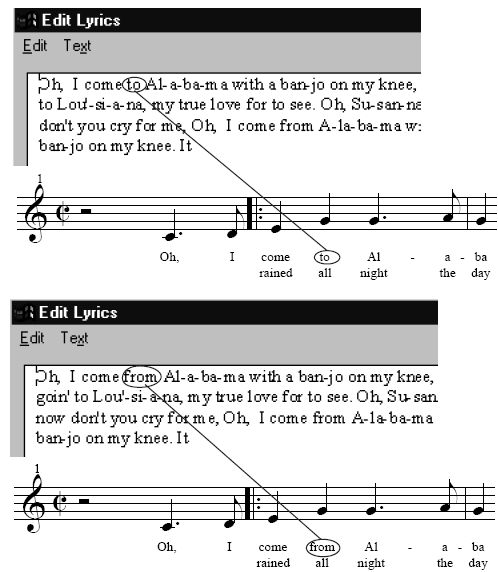
Important: When you enter lyrics using this method, pay special attention when entering additional lyric lines, one beneath another. To add a new lyric line, be sure to change Verses before typing in each new line; to do so, from the Lyric menu, choose Specify Current Lyric. Otherwise, Finale will believe that all the lyrics, even successive lines, are all part of the same “verse,” and unexpected results may occur.
Tip: if you want a quick MIDI audio check of the notes you’re attaching lyrics to, hold down ctrloption and the space bar and drag the cursor across the staff. Finale will play any note the cursor touches, no matter which direction you drag.