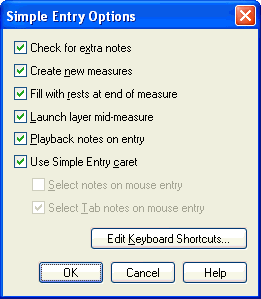|
L'aide française est disponible au format PDF en cliquant ici (ou dans le Menu "Démarrer", Finale 2010, Documentation PDF française)
Le tutoriel français est disponible au format PDF en cliquant ici.
La mise à jour de l'aide française au format HTML sera disponible prochainement.
|
Traduction française :

|
Simple Entry Options dialog box
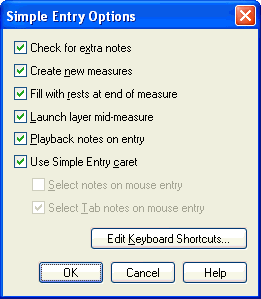
How to get there
Click the Simple Entry Tool  . Then, from the Simple menu, choose Simple Entry Options.
. Then, from the Simple menu, choose Simple Entry Options.
What it does
This dialog box controls the behavior of Simple entry.
- Check for Extra Notes. This command is selected by default. When selected, Finale checks each note you enter, and will not allow you to enter extra notes in the measure. If you try to add too many notes for the measure, or extend the duration of an existing note too far, Finale will beep to warn you, and won't allow you to enter the note in the measure. When Check for Extra Notes is not selected, you can enter as many notes in a measure as you'd like. Remember that any extra notes will extend past the barline of the measure, unless you choose Position Notes Evenly Across Measure in the Measure Attributes dialog box.
- Create New Measures. When this item is checked, Finale automatically creates a new blank measure at the end the piece if you advance the caret beyond the last existing measure. In other words, if you fill the last measure of the document using the Simple Entry Caret, Finale adds a new one.
- Fill With Rests at End of Measure. When this item is selected, Finale will add rests to complete the measure whenever you finish working in a measure.
- Launch Layer Mid-Measure. With this option selected, when you change layers, the simple entry caret prompts you to begin entering in the new layer on the same beat. Entry PaletteIf you begin entering atSimple a beat other than 1, Finale will add hidden rests to fill the previous beats in the measure automatically.
- Playback Notes on Entry. When this item is selected, every time you enter or change the pitch of a note, you will hear the new pitch, and any other pitch in the chord, played through your MIDI device. Deselect this item to turn off playback of pitches. This command is linked to the Playback during Drag option in the Speedy menu. If you change the selection here, it will also change in the Speedy Entry Tool and vice versa.
- Use Simple Entry Caret. Select this item to display the , which indicates the beat to which the next note entered will appear.
- Select Notes on Mouse Entry. This option is available when Use Simple Entry Caret is unchecked. When this item is selected, you can immediately use keyboard shortcuts to modify the note that was just entered. Note that selection is cleared after leaving the Simple Entry Tool.
Note: While using the Simple Entry Caret, you can always immediately use keyboard shortcuts to modify the note that was just entered.
- Select Tab Notes on Mouse Entry. This option is available when Use Simple Entry Caret is unchecked. When this item is selected, you can immediately use keyboard shortcuts to modify the last fret number added to a tablature staff. Note that selection is cleared after leaving the Simple Entry Tool.
Note: While using the Simple Entry Caret, you can always immediately use keyboard shortcuts to modify the note that was just entered.
- Edit Keyboard Shortcuts. Click this button to open the Keyboard Shortcuts dialog box where you can edit the keystrokes used for simple entry commands.
- OK • Cancel. Click OK to confirm, or Cancel to discard, the changes you’ve made to these settings. You return to the score.
See Also:
Simple Entry
Simple menu
Simple Entry Tool
Edit Keyboard Shortcuts