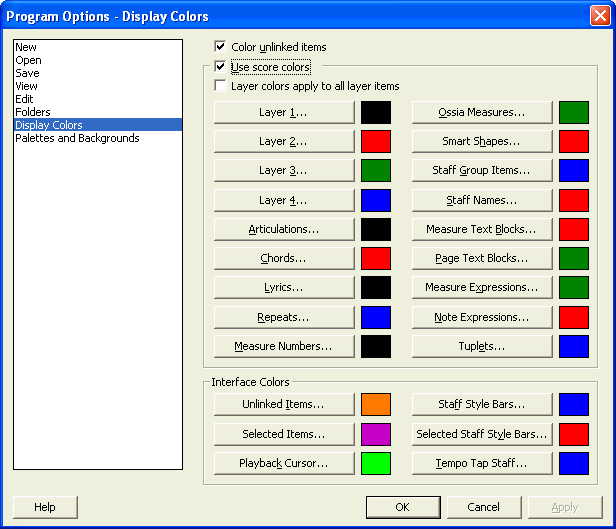|
L'aide française est disponible au format PDF en cliquant ici (ou dans le Menu "Démarrer", Finale 2010, Documentation PDF française)
Le tutoriel français est disponible au format PDF en cliquant ici.
La mise à jour de l'aide française au format HTML sera disponible prochainement.
|
Traduction française :

|
Program Options-Display Colors dialog box
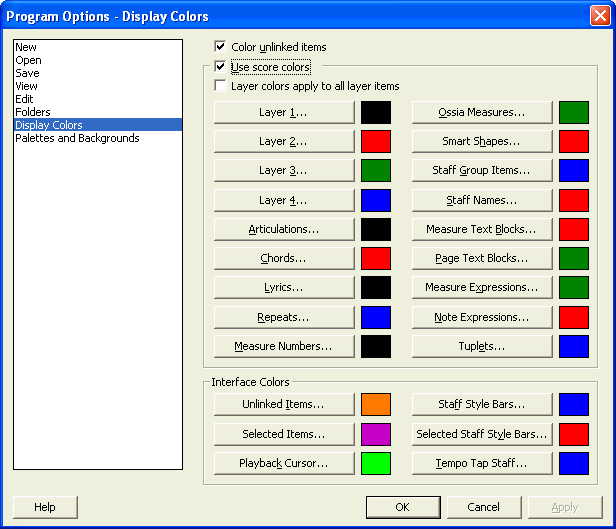
How to get there
From the Edit menu, then Program Options and select Display Colors. Or, choose Select Display Colors from the View menu.
What it does
The Display Colors options allow you to assign colors to different layers as well as to different elements in your scor such as articulations, Text Blocks and Smart Shapes. This is useful for differentiating between various objects in order to easily identify which tools created them, or to which layer they belong. Display colors can be printed. Select Print Display Colors in the Print dialog box. The color display settings are Program Options that are daved when Finale saves your preferences in the Finale.INI.
- Color Unlinked Items. With this box checked, items that have been broken in a linked part change color (to orange). The item in the score also changes color indicating this item is broken in one or more parts. For example, if an expression is repositioned in a linked part, it will change color in the part indicating future score edits to the positioning will not apply to that item in the part (see Linked Parts).
- Use Score Colors. Select this checkbox if you want Finale to display musical items in color. If it is not selected, color is not used for musical items, but is still used for the interface elements. To print using the display colors, this checkbox must be selected.
- Layer Colors Apply to All Layer Items. Select this checkbox if you want Finale to set all items in layers 1–4 to the specified colors for each layer, including items such as expressions, chords and lyrics.
- Musical Elements: Layer 1 • Layer 2 • Layer 3 • Layer 4 . . . Expressions. A number of items in your score can be assigned different colors. Click on any item button to choose a color for the item. The color specified for Staff Names will be used for all staff names in the score—both full and abbreviated names and the default, non-printing names. The color specified for Group Items will be used for all group names in the score—both full and abbreviated names and the default, non-printing names. It will also be used for the brackets and alternate barlines for the group of staves.
- Interface Colors: Selected Notes • Playback Cursor • Staff Style Bar • Selected Staff Style Bars. Some items in Finale appear only in the display to help you see how Finale is functioning behind the scenes. You can control the color of the interface items listed here. Click on any item button to choose a color for the item. Selected Notes refers to control-clicking a note in Simple Entry. The Playback Cursor appears during Scrolling Playback. Staff Style Bars appear when Show Staff Styles is selected in the Staff menu.
See Also:
Print
Staff Styles
Finale 2010 menu/Program Options