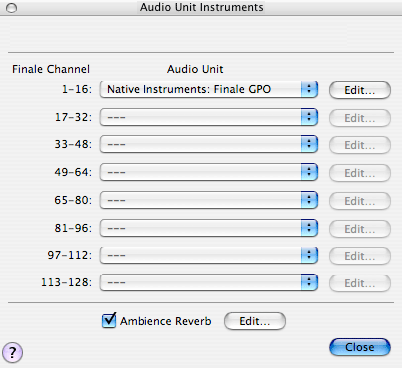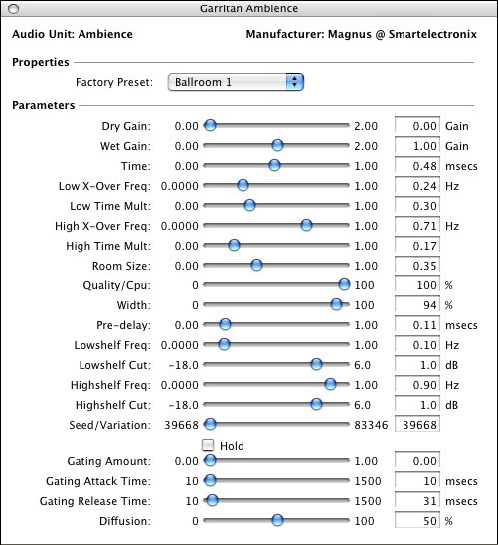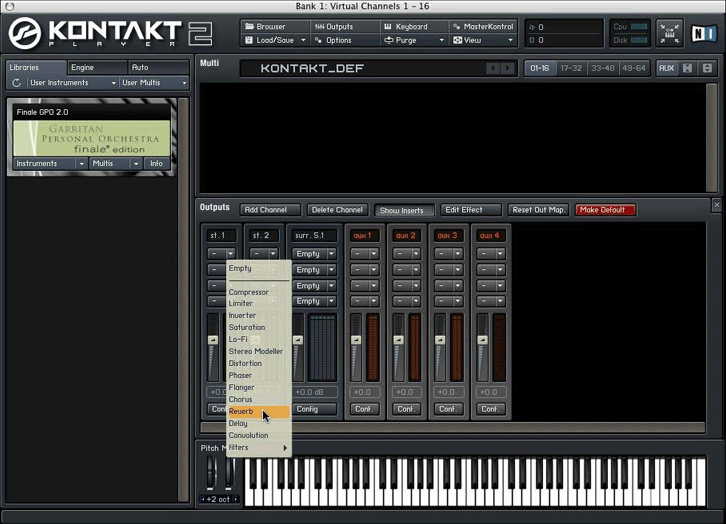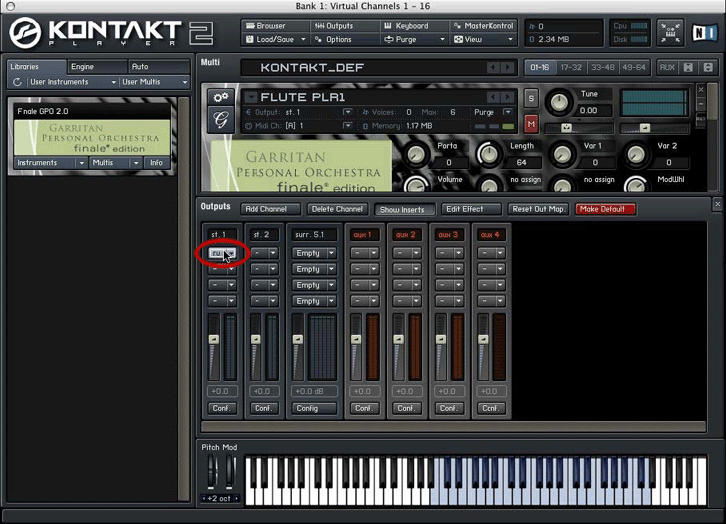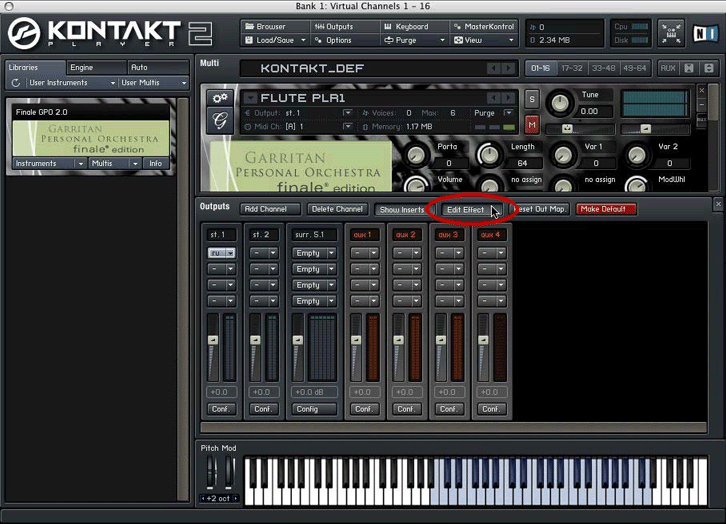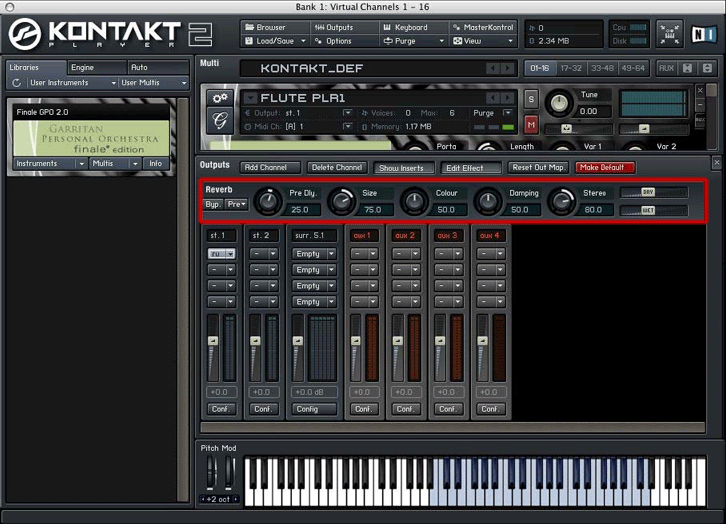|
L'aide française est disponible au format PDF en cliquant ici (ou dans le Menu "Démarrer", Finale 2010, Documentation PDF française)
Le tutoriel français est disponible au format PDF en cliquant ici.
La mise à jour de l'aide française au format HTML sera disponible prochainement.
|
Traduction française :

|
Ambience Reverb
Reverb allows your computer to model the acoustics of a performance space — for instance, a large concert hall, or an intimate jazz club. Reverb for Garritan instrument playback (or other VST instruments) is normally handled by a plug-in called Ambience Reverb. You can turn Ambience Reverb on or off from the VST/AU Instruments dialog box (accessed from the MIDI/Audio > Instrument Setup menu):
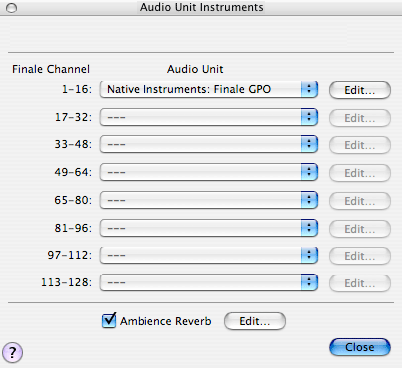
Note that this is the recommended way to turn reverb on or off for AU/VST instrument playback.
The reverb control in the Mixer does not affect AU/VST instruments. Ambience Reverb is a global effect, which applies to all AU/VST instruments.
- Click the Edit button to modify the Ambience Reverb settings:
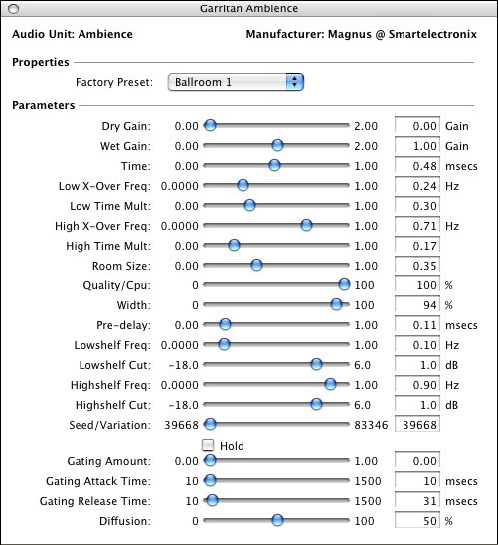
The Windows version of Ambience Reverb has a different user interface, but the controls are the same:

The Factory Preset pull-down menu allows you to choose from a number of preset room sizes - various ballrooms, concert halls, jazz clubs, etc.
For information on customizing these reverb settings, consult the entry on “Garritan Ambience” in the Finale User Manual.
Applying Ambience Reverb during playback demands a lot from your computer. If you are experiencing playback problems, you should consider reducing the Quality/CPU setting in the Ambience Reverb window — this lessens the strain on your computer, at the expense of a reduction in reverb quality. You might also consider unchecking the Ambience Reverb checkbox in the VST/Audio Units Instruments dialog box — this disables reverb entirely, making playback completely dry. If reverb is desired for a saved audio file, some digital audio applications allow you to apply Ambience Reverb after the fact, which is helpful if your computer is not fast enough to apply it in real time. See the Performance Tips section for more information. For Konakt 2 Player libraries (currently only Garritan Instruments for Finale), it is also possible to apply the Kontakt Player 2's built-in reverb instead of Ambience Reverb. First, you will want to turn Ambience Reverb off by unchecking the Ambience Reverb checkbox in the VST/Audio Units Instruments dialog box.
Next, in the Kontakt Player 2 window, click the Outputs button:

- Then, for the leftmost output ("st.1"), click one of the downward-pointing triangles and choose Reverb from the pull-down effects menu:
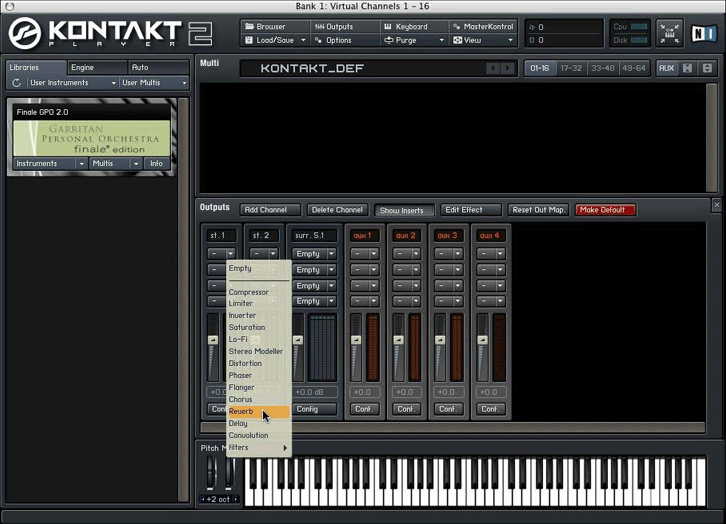
You can change the default settings on the Kontakt Player 2 reverb by using the Edit Effect function. First, click on the reverb effect to select it (click the box, not the triangle):
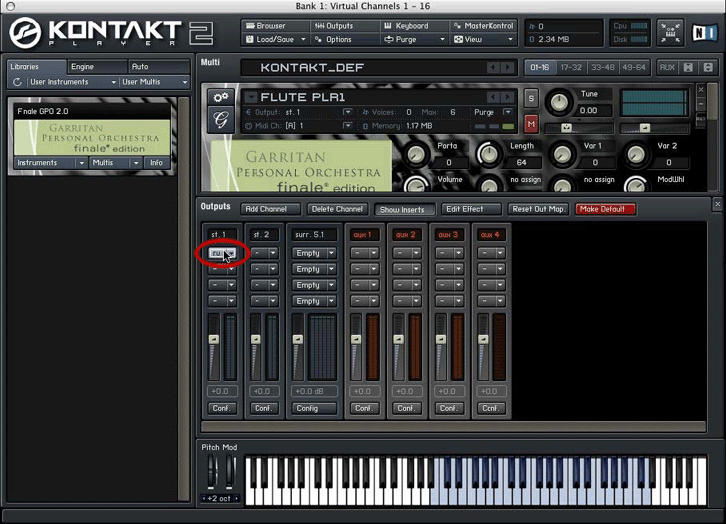
- Then click the Edit Effect button:
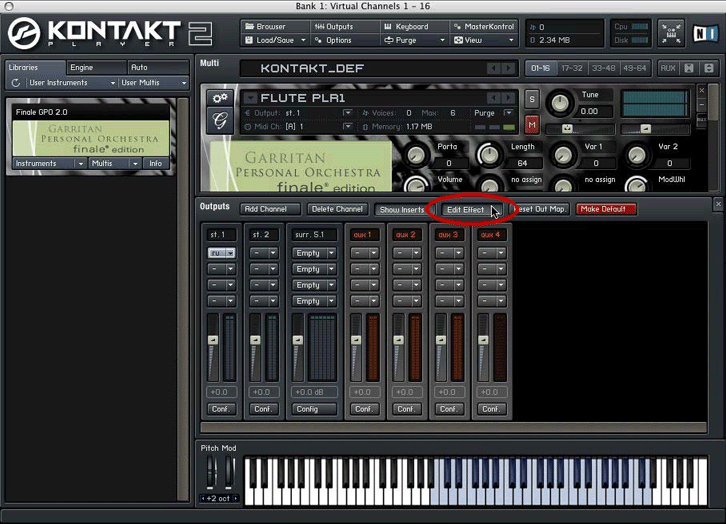
This reveals a panel where you can adjust common reverb parameters like Pre-Delay, Size, Color, etc.:
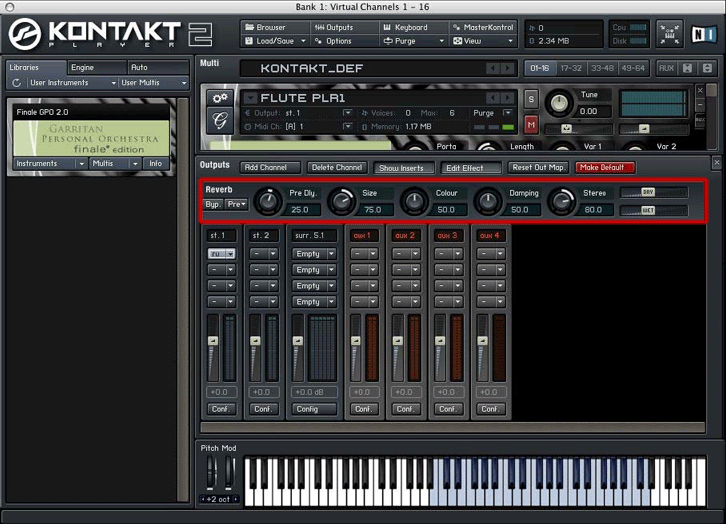
Remember that this Kontakt Player 2 reverb should not be used in combination with the Ambience Reverb. For more information, see Kontakt Player 2.