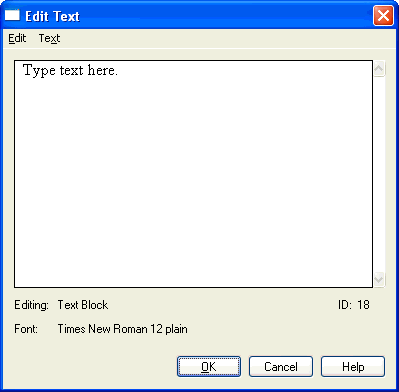|
L'aide française est disponible au format PDF en cliquant ici (ou dans le Menu "Démarrer", Finale 2010, Documentation PDF française)
Le tutoriel français est disponible au format PDF en cliquant ici.
La mise à jour de l'aide française au format HTML sera disponible prochainement.
|
Traduction française :

|
Edit Text dialog box
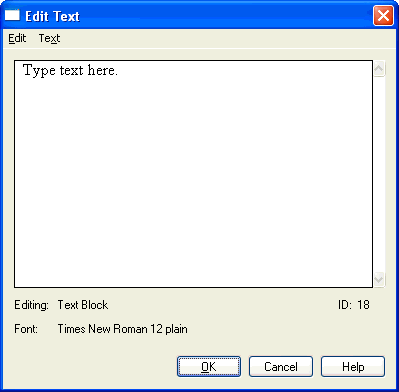
How to get there
To edit all text blocks in the document (text blocks, and staff and group names): Click the Text Tool. Choose Edit Text from the Text menu.
To edit a single text block: Click the Text Tool. Click a text block . Choose Edit Text from the Text menu.
Note: You can also edit lyrics using Finale’s text editing window. See Edit Lyrics window.
What it does
The Edit Text window displays text in the same fonts and styles that will appear on the screen and on printout. A rectangle around a portion of text indicates an insert command was used to display the date, composer, or similar text items (see Text menu/Inserts for a complete list of inserts). The Edit and Text menus are available when the window appears so you can copy and paste text, change fonts and styles, and carry out other editing tasks. Note that text always appears left-justified within the display area and the commands in the Justification submenu are not available from the Text menu when the Edit Text window is displayed; to change the justification of the text, edit the text block on-screen. For details, see Text menu and Edit menu.
- Editing: [Item Type] • ID [ID #]. These settings identify the text block you’re currently editing. The type of text block being edited—full or abbreviated staff name, group name, or block of text—appears first (Item Type). The text’s Finale-assigned ID number also appears.
Up and down arrows appear when you choose Edit Text when no text blocks are selected. Click the arrows to cycle through all the text blocks in the score.
- OK • Cancel. Click OK to confirm your settings and return to the score. Click Cancel to return to the score without changing the settings.
Note: You can also edit lyrics using Finale’s text editing window.
See Also:
Text menu
Edit menu
Lyrics Tool
Text Tool