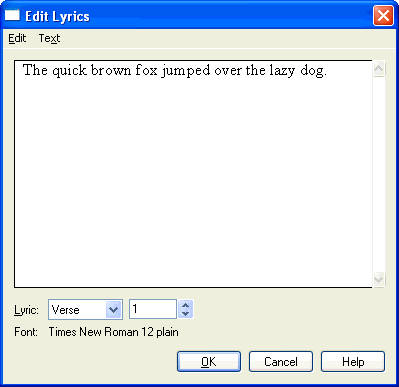|
L'aide française est disponible au format PDF en cliquant ici (ou dans le Menu "Démarrer", Finale 2010, Documentation PDF française)
Le tutoriel français est disponible au format PDF en cliquant ici.
La mise à jour de l'aide française au format HTML sera disponible prochainement.
|
Traduction française :

|
Edit Lyrics dialog box
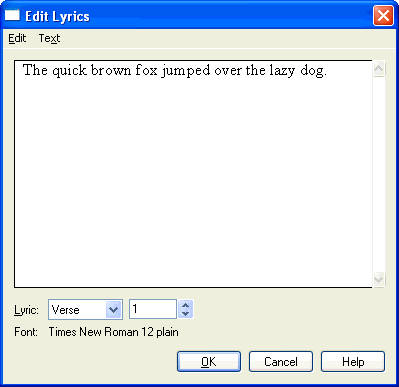
How to get there
Click the Lyrics Tool  , and choose Edit Lyrics from the Lyrics menu.
, and choose Edit Lyrics from the Lyrics menu.
What it does
The Edit Lyrics window is one of the two ways you can enter lyrics (the other way is to use the Type Into Score feature; see Lyrics menu). Within this window, you can also create variations in the main font (which you’ve specified with the Set Default Fonts command in the Document menu)—for example, you can italicize a phrase within the lyrics. If you’ve copied lyrics from an external word processor, you can paste them directly into the Edit Lyrics window by pressing ctrl-V.
The Edit and Text menus are available when the window appears so you can copy and paste text, change fonts and styles, and carry out other editing tasks. Note that only the Text menu commands that affect the display of text characters are available for lyrics; the Line Spacing and Edit Page Offset commands as well as the commands in the Inserts and Justification submenus are not available.
Once you’ve put these lyrics into the score by using the Click Assignment command, the lyrics in the score are dynamically linked to the lyrics in the Edit Lyrics Window. Change a word in the Edit Lyrics window and it’s also changed in the score; delete it, and all the syllables in the score slide to the left to close up the gap. (Bear in mind that the same process works in reverse when you use the Type Into Score feature to edit your lyrics in the score: any word deleted from the score is also deleted from the Edit Lyrics window—but not when you erase lyrics from the score using the Selection Tool or the Adjust Syllables feature. In those cases, you’re just removing lyrics from the score, but they remain in the Edit Lyrics window.)
You can cut, copy, and paste lyrics from one place to another within a single screenful of Edit Lyrics lyrics, as well as from one set of lyrics to another. To cut or copy, select the text by dragging the cursor through it. Then press ctrl-X to cut it (and place a copy on the Clipboard) or ctrl-C to copy it. To paste the cut or copied text, click at the location where you want the lyrics to appear and press ctrl-V.
- Lyric: Verse • Chorus • Section • ___. Use this drop-down list to choose what type of lyric you want to create or edit. Enter the verse number, or use the up and down arrows to switch to different verses, choruses or sections.
The three types of lyrics (Verse, Chorus, and Section) are technically identical as far as Finale is concerned. They’re only there to help you keep your lyrics straight, and to make it easy to change the font or style for a large chunk of lyrics at once (you can specify a different font for Verses, Choruses, and Sections by choosing Set Default Fonts from the Document menu).
- OK • Cancel. Click OK if you want Finale to store the lyrics or modifications you’ve created, and assign a number to any new sets you entered. You return to the score. Click Cancel if you want Finale to ignore any text you’ve entered or changes you’ve made while in the Edit Lyrics window. You return to the score.
See Also:
Lyrics
Edit menu
Lyrics menu
Lyrics Tool