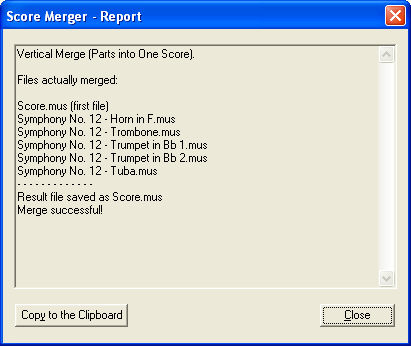|
L'aide française est disponible au format PDF en cliquant ici (ou dans le Menu "Démarrer", Finale 2010, Documentation PDF française)
Le tutoriel français est disponible au format PDF en cliquant ici.
La mise à jour de l'aide française au format HTML sera disponible prochainement.
|
Traduction française :

|
To merge part files into a score with Score Merger
In addition to merging files horizontally, Score Merger can also consolidate several part documents into a single document in order to generate a conductor's score. Score merger can automatically assign groups, MIDI channels, and deals with expressions and page layout.
Note: In order to use Score Merger to combine part files into a score, Special Part Extraction must be disabled in the part files. See Document/Special Part Extraction.
- From the File menu, choose Score Merger. The Score Merger dialog box appears. See Score Merger dialog box.
- Click Add Files. The "Select the files to merge" dialog box appears. Navigate to the files you would like to merge.
- Select the files you would like to merge and click Open. Hold down Ctrl and click to select multiple files. The files appear in the Score Merger list box alphabetically. Select a file and use the Move Up and Move Down buttons if you need to change the order.
- Select the Merge These Parts Into One Score radio button.
- Click Merge. Finale prompts you to choose a location for the merged file.
- Select a destination for the merged file and click Save. Score Merger processes the files based on your settings. When the merge is complete, the Score Merger Report appears with an overview of the results as shown below.
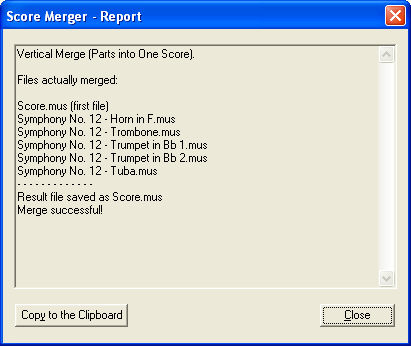
- Click Close. The Score Merger Report closes and the merged document appears in the active window ready for your review.