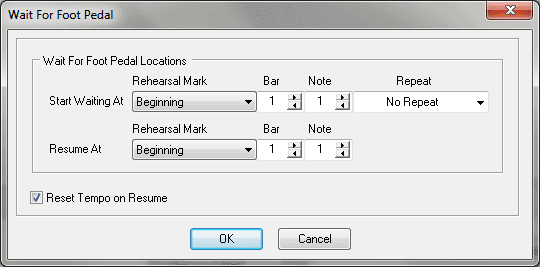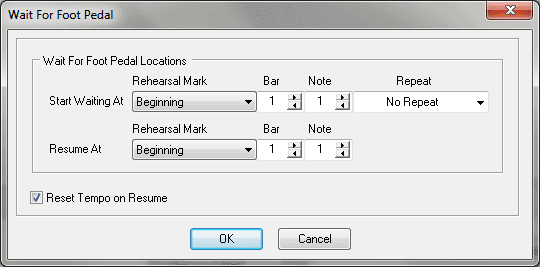Wait For Foot Pedal dialog box
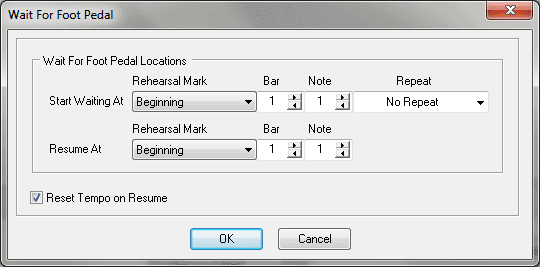
How to get there
The Wait for Foot pedal dialog box can be accessed in two ways, depending on whether you are entering a new marker or editing one that already exists in your score:
- Choose Utilities > Add SmartMusic
Markers.
- Select Wait for Foot Pedal from the marker list on the left.
- Click Add.
Or,
- Select an existing Wait for Foot Pedal marker from the
Marker window.
- Click Edit.
What it does
Use the settings in this dialog box to
control the type and measure assignment for the Wait for Foot Pedal marker
you are adding or editing. For Start Waiting At, specify the point you
want SmartMusic to pause the accompaniment. For Resume At, specify the
note point at which the accompaniment should resume (upon pressing the
foot pedal).
- Start
Waiting At: Rehearsal Mark • Bar • Note • Repeat. Choose a rehearsal
mark, repeat, or specify a bar and note to add a Wait for Foot Pedal marker.
- Resume
At: Rehearsal Mark • Bar • Beat • Repeat. Choose a rehearsal mark,
repeat, or specify a bar and note to add a Resume marker.
- Reset
Tempo on Resume. Check this box to add a Reset Tempo marker after
the Resume marker. This resets the tempo to the previous value.
- OK
• Cancel. Click OK to apply these settings to the SmartMusic Marker
you are adding/editing and return to the Add SmartMusic Markers dialog
box. Click Cancel to return to the Add SmartMusic Markers dialog box without
making changes.