 .
. (in the Smart Shape palette).
(in the Smart Shape palette).Adding intelligent shapes for phrasing, technique, crescendos, and decrescendos.
Hairpins, trill markings, slurs, are pedal markings are among the many musical figures that appear as shapes that need to be customized for each occurrence based on the corresponding music. Finale's Smart Shape tool allows you to easily add these markings and customize them with the click of a mouse.
In this lesson you will learn how to:
Note. To begin at this point, open "Tutorial 6b.MUS."
Use the Slur tool in the Smart Shape palette to add slurs. (The slur tool looks identical to the Smart Shape tool).
To add slurs:
 .
. (in the Smart Shape palette).
(in the Smart Shape palette).
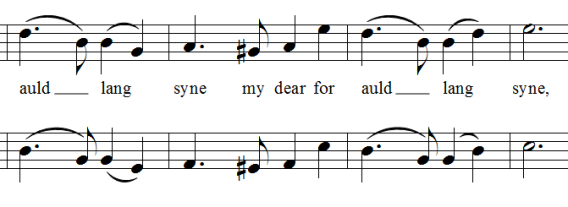
Slur editing techniques:
Note. Slurs that have not been edited manually automatically adjust to avoid collision with notes. See Engraver Slurs. When you manually adjust a slur, it's Engraver Slur qualities are lost. See also Slurs.
Hairpins are used to indicate a crescendo or decrescendo, and are added with either the Crescendo tool or Decrescendo tool in the Smart Shape palette.
To add hairpins:
 .
. marking.
marking.In addition to the common markings like slurs and hairpins, the Smart Shape tool has many other lines, as well as the ability to create your own. Using the Custom Line tool, we can easily add pedal indications for the piano.
To add piano pedal markings:
 .
.
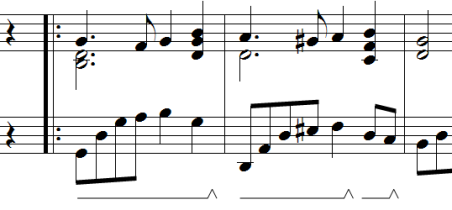
In this piece there are a number of additional slurs necessary over the word extensions (the melismas). Adding these manually can be a chore, requiring dashed slurs for the second verse. To save time, let's add these automatically using the Auto Slur Melismas plug-in.
To slur melismas automatically:
 .
.  Previous Previous
|
Next 
|
| User Manual Home |

|